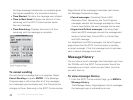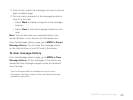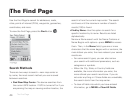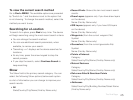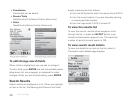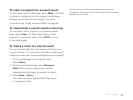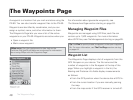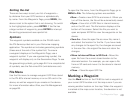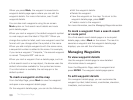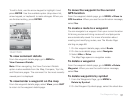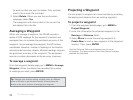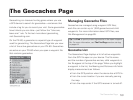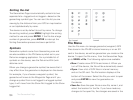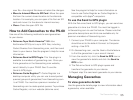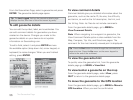50
When you press Mark, the waypoint is saved and a
waypoint details page opens where you can edit the
waypoint details. For more information, see To edit
waypoint details.
You can also mark waypoints using the on-screen
Mark option on Find search result details and route
point details pages.
When you mark a waypoint, the default waypoint symbol
is a red map pin and the label is "Wpt 001." When you
change the symbol or label, each new waypoint uses that
format until you change either the symbol or the name.
When you add multiple waypoints with the same name,
a sequential number is added to the name. For example,
if you name a waypoint “Campsite,” the second waypoint
is named “Campsite 002” and so on.
When you mark a waypoint from a details page, such as
a Find search result or a map object, the device uses the
default information available for the symbol and name.
If no information is available, the red map pin is the
default symbol.
To mark a waypoint on the map
From the Map Page, press Mark to save the waypoint
and open a new waypoint details page.
On the waypoint details page, you can do the following:
Edit the waypoint details.
Delete the waypoint.
View the waypoint on the map. To return to the
waypoint details page, press QUIT.
Create a route to the waypoint.
For more information, see the Managing Waypoints section.
To mark a waypoint from a search result
or route point
On a Find search result details page or a route point
details page, select Mark on the screen. The result is
saved as a waypoint and the waypoint details page
displays; you can edit the information.
Managing Waypoints
To view waypoint details
Use the waypoint details page to view detailed
information about a waypoint.
From the Waypoints Page, select a waypoint and
press ENTER. The waypoint details page opens.
To edit waypoint details
On a waypoint details page, you can customize the
waypoint symbol, label (name), coordinates, elevation,
time/date, and comments.
The Waypoints Page