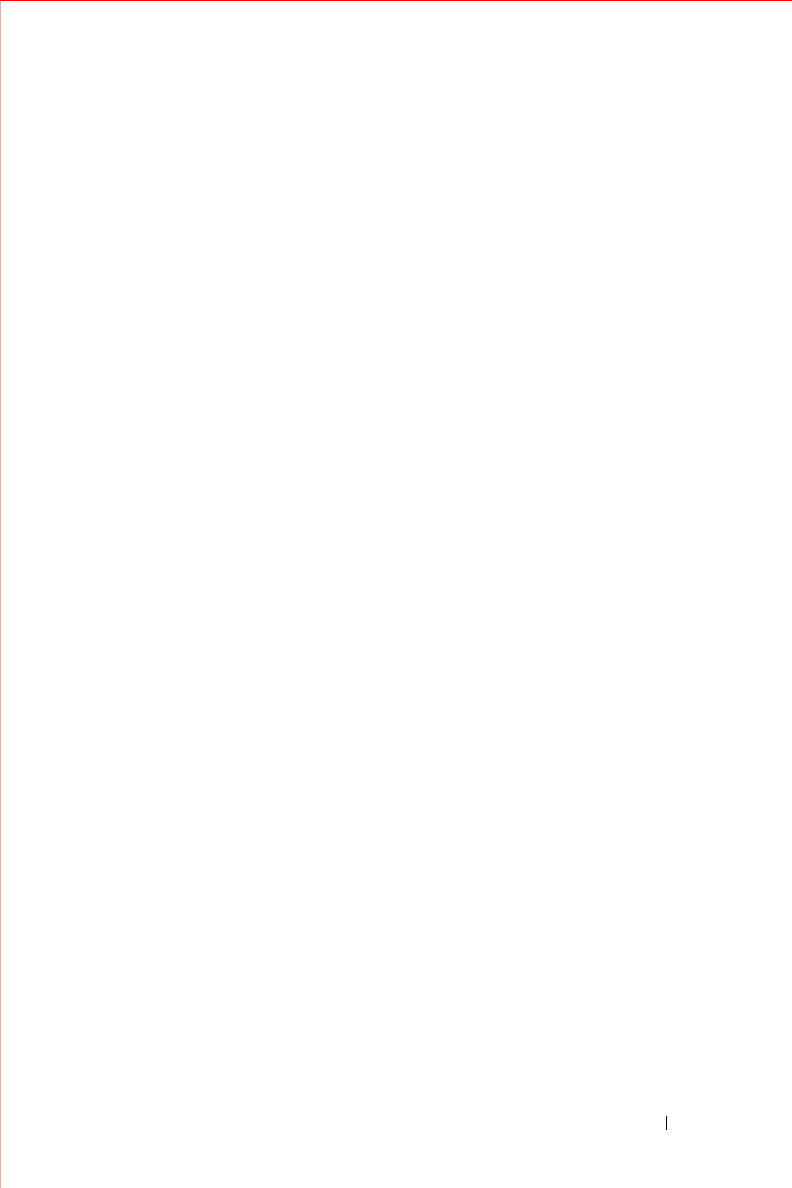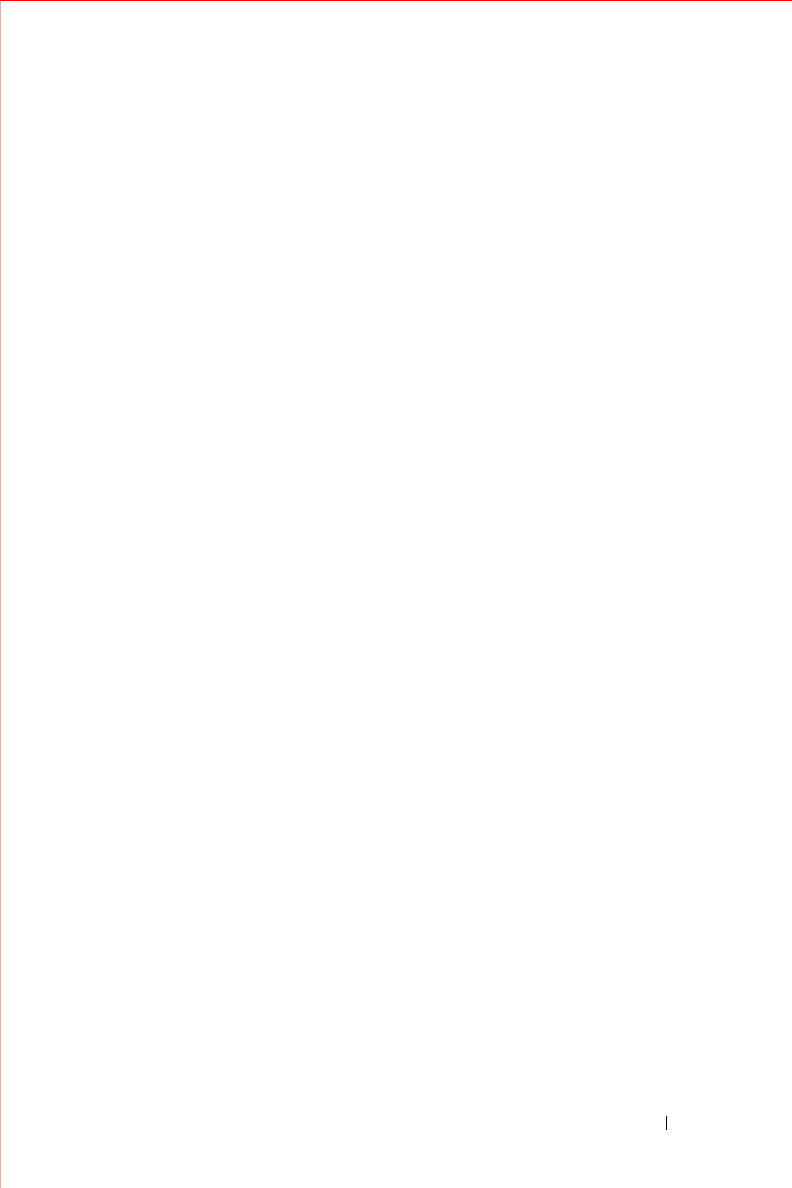
Owner’s Manual 85
6
Do one of the following:
• To be guided to the City Centre now, tap
Navigate
. The City
Centre becomes your current destination, the map appears and
instructions begin.
• To add this city centre to your Favourites list, tap
Save
. The Save
Location in Favourites screen appears. You can add the city centre
as is (tap
Save
) or edit it to provide a meaningful name (tap
Edit
).
• To show the city centre on the map without starting guidance, tap
Show
. The Panning map appears with a crosshairs cursor on the
POI.
• To see detailed information about this city centre, tap
Info
. The
Selected Point of Interest screen shows the name, address, and
phone number. You can then tap
Navigate
,
Save
, or
Show
.
Changing Your Starting Location
The Navigation System automatically uses your current location as the
starting point. If you want to change to another starting point, you must do so
before you select a destination.
If the location you want to use as a starting point is not currently shown, pan
the map until you can see the location or select the location as a destination.
To change your starting point:
1
On the map, tap and hold on the location. A popup menu appears.
2
Ta p
Set Start Location
. You are now ready to select a destination, and
the system will navigate from the specified start location.
Clearing Your Destination
You can clear your destination.
To clear your destination:
1
Ta p
Menu
and then tap
Destinations
. The Current Route Options
screen appears.