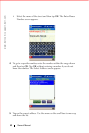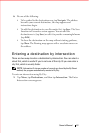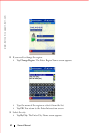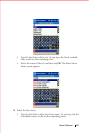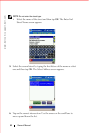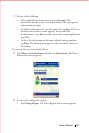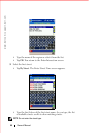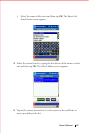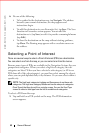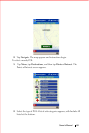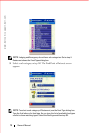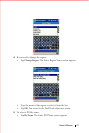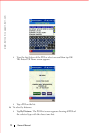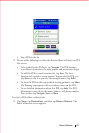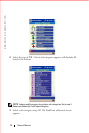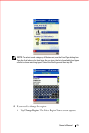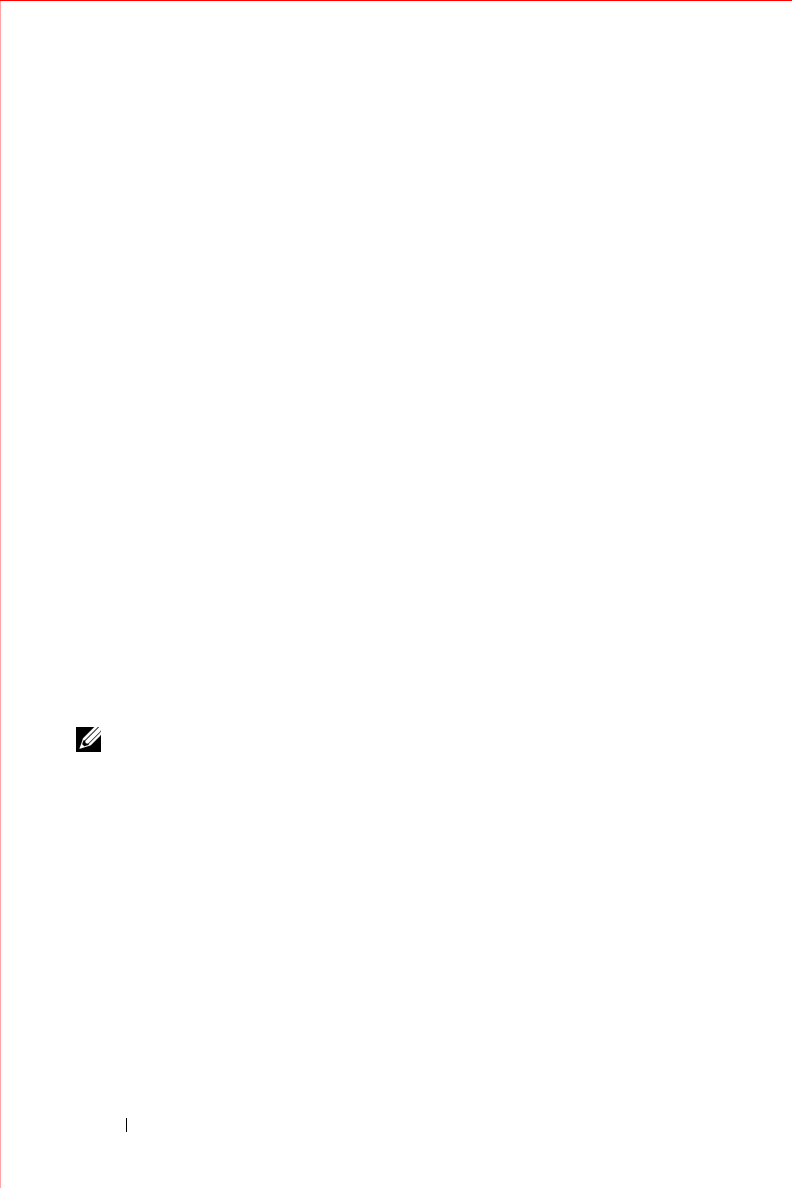
www.dell.com | support.dell.com
68 Owner’s Manual
6
Do one of the following:
• To be guided to the destination now, tap
Navigate
. The address
becomes your current destination, the map appears and
instructions begin.
• To add this destination to your Favourites list, tap
Save
. The Save
Location in Favourites screen appears. You can add the
destination as is (tap
Save
) or edit it to provide a meaningful name
(tap
Edit
).
• To show the destination on the map without starting guidance,
tap
Show
. The Panning map appears with a crosshairs cursor on
the address.
Selecting a Point of Interest
There are several ways to select a Point of Interest (POIs) as a destination.
You can select one from the map, or you can select one from the menus.
Because many types of POIs are available in the Navigation System, they are
grouped into categories. When you select a high level category, the sub-
categories are listed. When you have selected a sub-category (or All to see
POIs from all of the sub-categories), you can then select among the closest,
where you can pick alphabetically or by distance. Or you can select within a
specific city.
NOTE: The high level categories Lodging and Emergency do not have sub-
categories. The high level category Restaurant has so many sub-categories
(Food Types) that they do not fit on a single screen. You use the Food Type
screen to select a food type from the list of available sub-categories.
To select a POI from the map:
1
Tap and hold on a POI symbol on the map. The POI Information
screen appears.