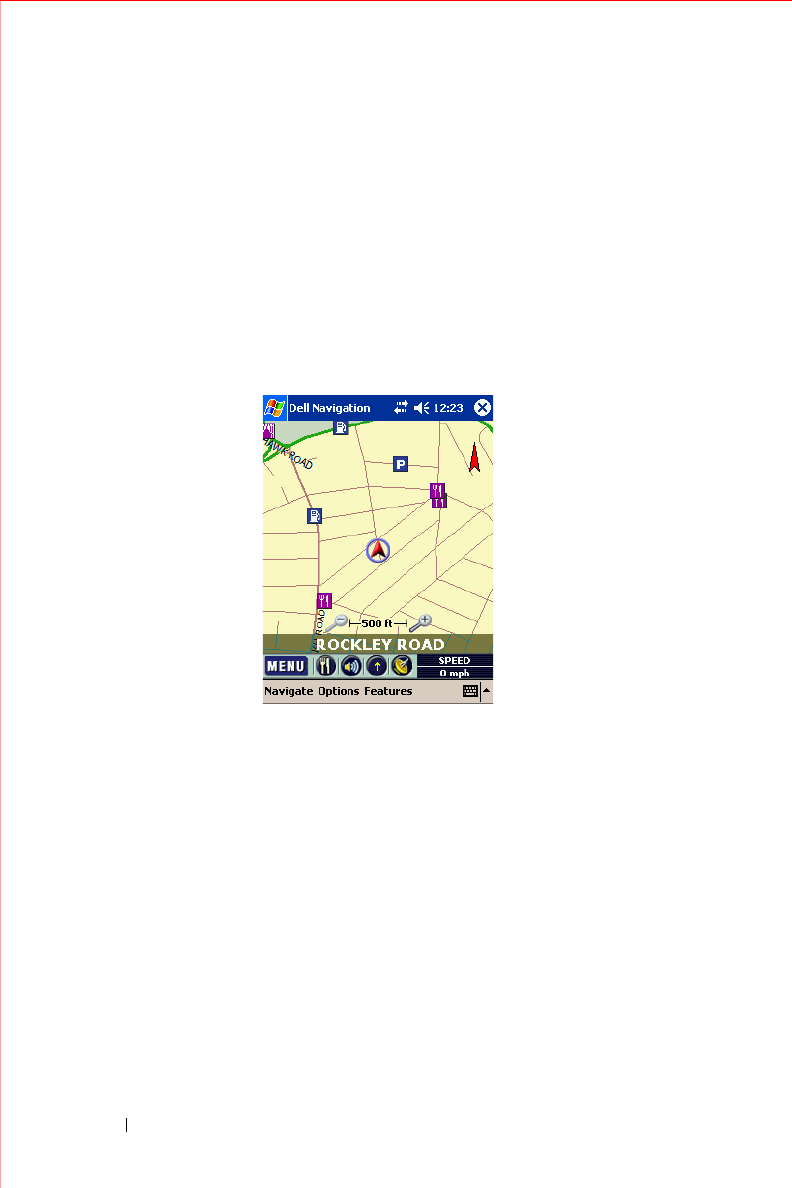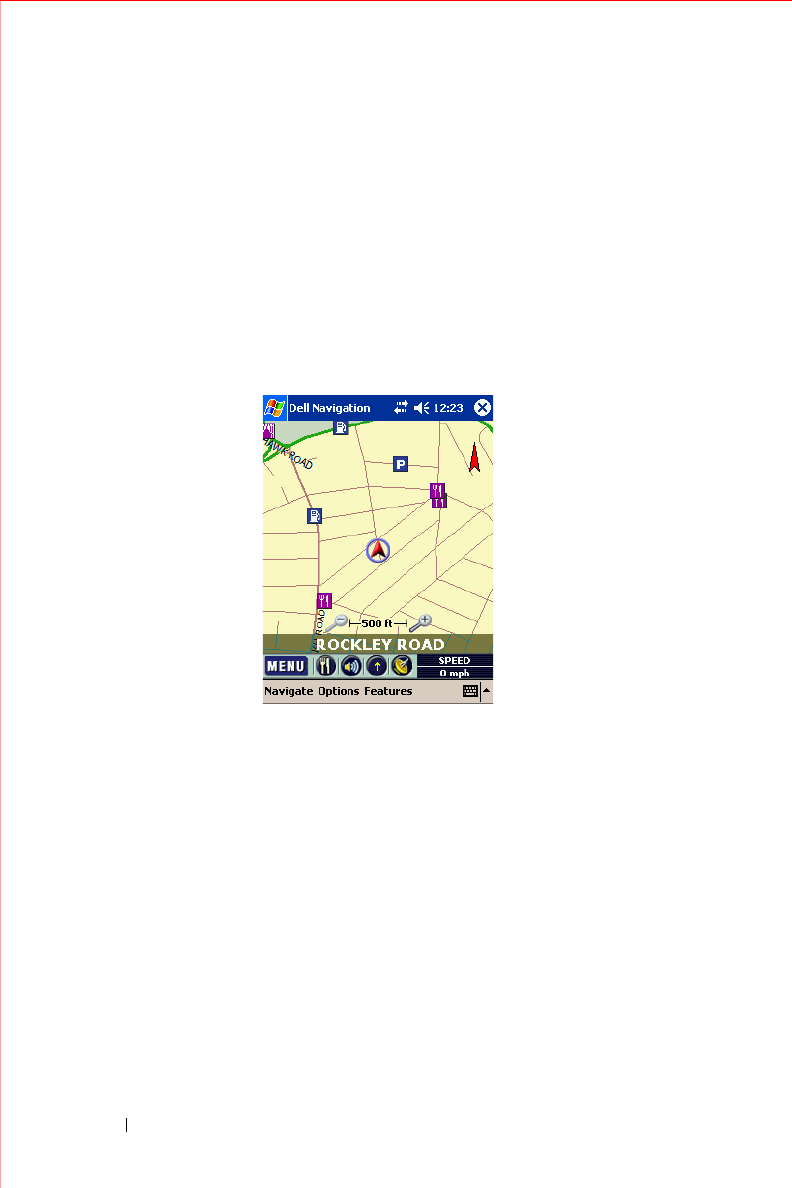
www.dell.com | support.dell.com
36 Owner’s Manual
Map view
Map view is the default view and lists your current location at the bottom if
you have a GPS connection. If you are not currently on a known road or your
location is not included in the available map, your location is listed as OFF
ROAD. If you do not have a GPS connection, the last known location is listed.
When navigating, the next road you turn onto is listed at the top, with the
direction of your turn in the left corner and the remaining distance to the turn
in the top right corner.
The lower right corner displays one of the following: current SPEED,
REMaining time to destination, ETA - estimated time of arrival, or distance to
your DESTination. Tap the indicator to toggle through these options.
The arrow moving about the map represents your vehicle. A green arrow
indicates a strong GPS connection. Yellow indicates a weak connection. Red
indicates no GPS connection. If you are using Heads Up (see Display
Options), this arrow always points to the top of the screen.
The direction arrow to the upper right of the map indicates where North is.
Tap on the arrow to view your current direction (N, NE, etc.). If you are using
North Up (see Display Options), this arrow always points north.
You can mute or unmute the guidance instructions, zoom in and out on the
map, and hide or view POI icons using the icons at the bottom. You can also
pan the map, moving the map to look at adjacent areas.