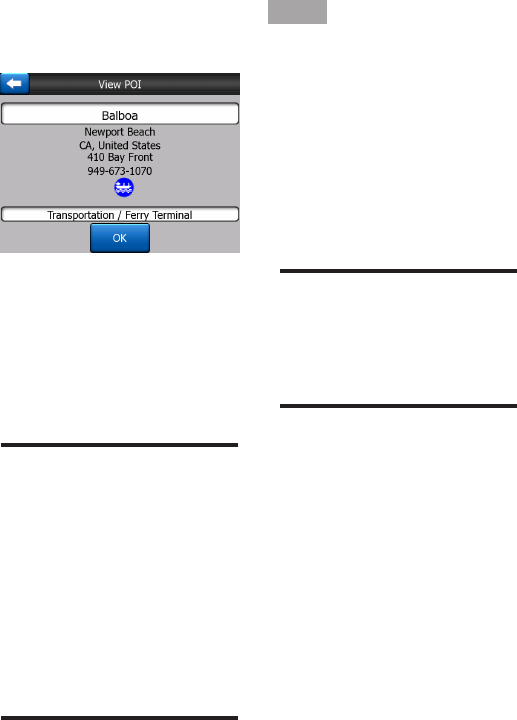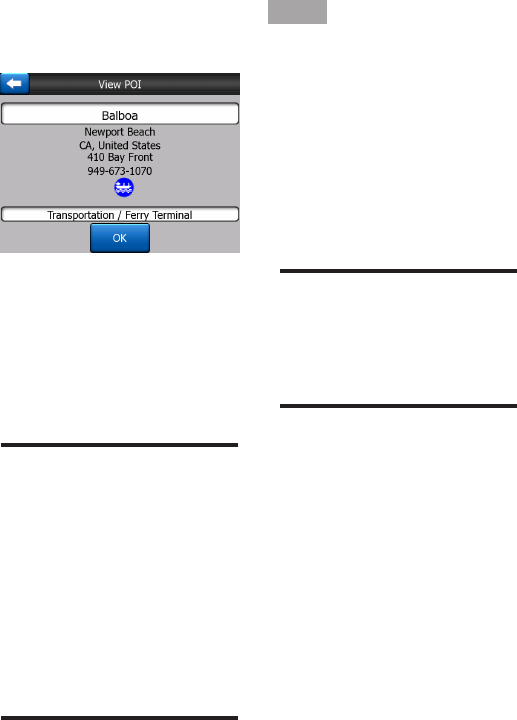
- 90 -
Once the desired POI item is
selected, this Navigator will
show its details.
Tapping OK will return to the
map with the selected POI in the
center (or starts navigating to it
if Find and GO was selected).
Tapping the arrow in the top
left corner returns to the search
results.
TIP:
If you want to nd the nearest
POIs, or if you are close to one
of them but do not know exactly
where it is or what its name is,
tap the All button on the very rst
screen of POI search, and get a list
of the nearest POIs. Use the Next
button in the bottom right corner to
turn the page if you cannot see the
desired place on the rst page of
the list.
8.3.5 Find a Favorites
Location
If you have already set up your
favorite destinations in General
settings (7.1.2), you can select
either of them by simply tapping
the button with the name on it.
Using the Find and GO function
at the Main menu it is only two
taps to starts navigating to one
of your Favorites.
NOTE:
If you try to access a favorite
destination that you have not yet
set up, this Navigator will lead you
to the setup page.