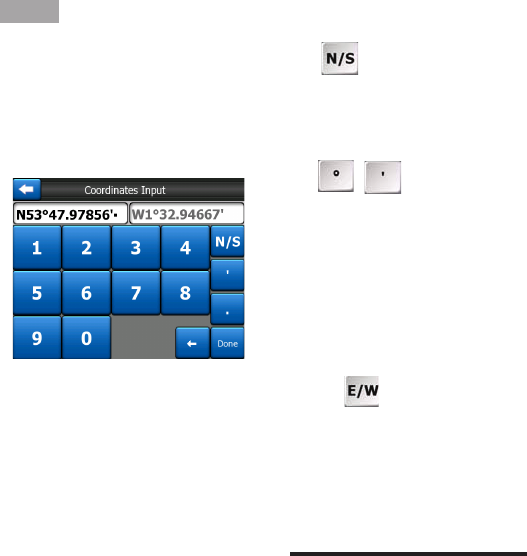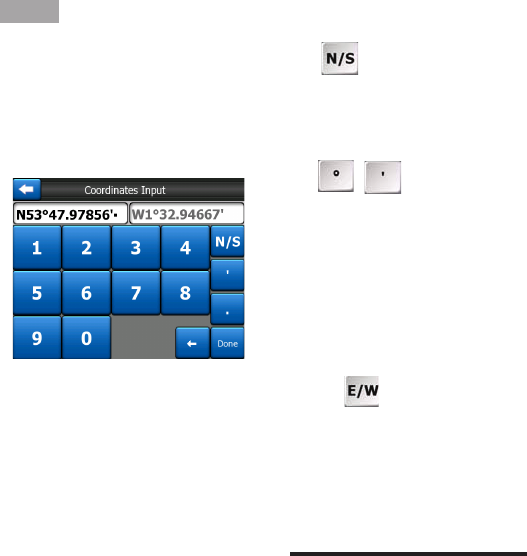
- 87 -
8.3.3 Find Coordinate
This Navigator also lets you
enter your destination by map
coordinates. The coordinates
need to be in latitude/longitude
format and, based on the
WGS84 earth mode (the one
used by most GPS devices).
When you enter this page,
the coordinates of the current
GPS position (or the selected
map point (Cursor) if Follow-to-
Position is inactive) are shown
at the top of the display.
The coordinates are always
shown in the format congured
in advanced settings Display
options (7.6.1.4), but you can
enter the coordinates in any of
the three formats. You can even
enter the latitude and longitude
in different formats.
Entering a latitude/longitude
pair is easy. The left eld
contains the latitude. It starts
with ‘N’ (North) or ‘S’ (South).
This tells this Navigator whether
the point is the Northern or the
Southern hemisphere. Use
the button to change the
hemisphere. Enter numbers for
the latitude. Use the decimal
point if the degrees, minutes or
seconds are not integers. Use
the / button (the label
depends on the current cursor
position inside the latitude) to
start entering minutes after
degrees or seconds after
minutes.
When nished, tap the
longitude on the right, and
enter it as you did latitude. This
time the hemisphere-changing
button tells this Navigator
whether the point is located
East or West from the meridian
crossing Greenwich, UK.
Once you have entered both
numbers, press done to make
the selection.
TIP:
The quickest way to tell the
coordinates of a point is to select it
by tapping on the map or by using
Find, and then come to this page
and read the coordinates.
If you need to reformat coordinates
to the format selected in this
Navigator at 7.6.1.4, enter the