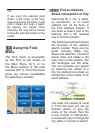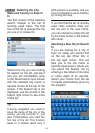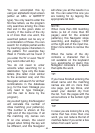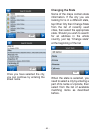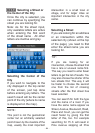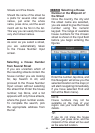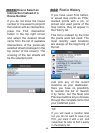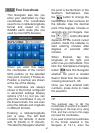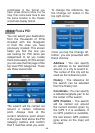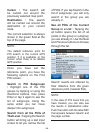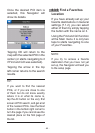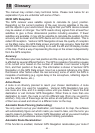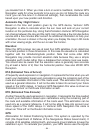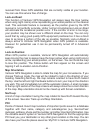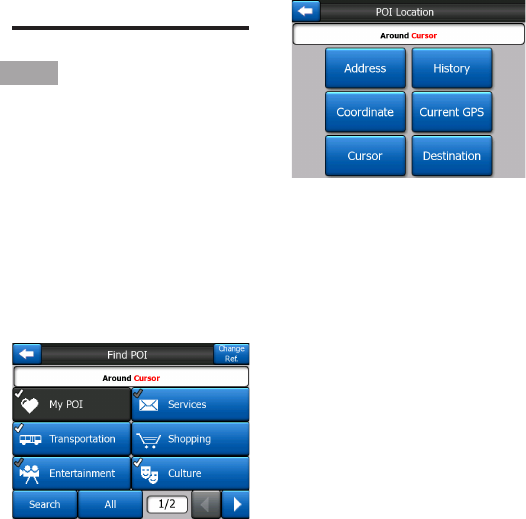
- 88 -
coordinates in the format you
have, press done to show it in he
map, then come back here to see
the same location in the chosen
coordinate display format.
8.3.4 Find a POI
You can select your destination
from the thousands of POIs
included with this Navigator
or from the ones you have
previously created. This screen
helps you nd the one you
are looking for. POI items are
categorized to let you locate
them more easily. On this screen
you can see the rst page of the
top level POI categories. There
are three levels total.
The search will be carried out
around a certain reference
point. Always look at the
current reference point shown
in the green eld above the POI
category buttons and conrm
that it matches what you want.
To change the reference, tap
the Change ref. button in the
top right corner.
Once you tap the Change ref.
button, you are presented with
these choices:
Address : You can specify
an address to be searched
around, or a city to search in.
The center of this city will be
used as the reference point.
History : The reference for
the search can be selected
from the History list.
Coordinate : You can specify
a latitude/longitude pair to be
the center of the search.
GPS Position : The search
will be carried out around
the current location given by
the GPS if it is available. If
no GPS position is available,
the last known GPS position
(grey arrow on the map) will
be used.