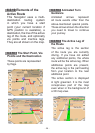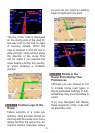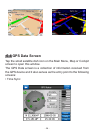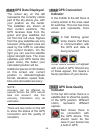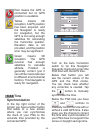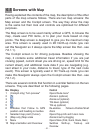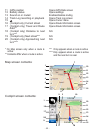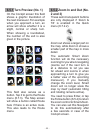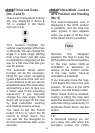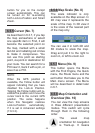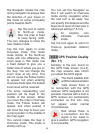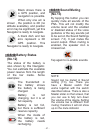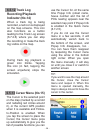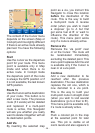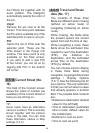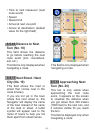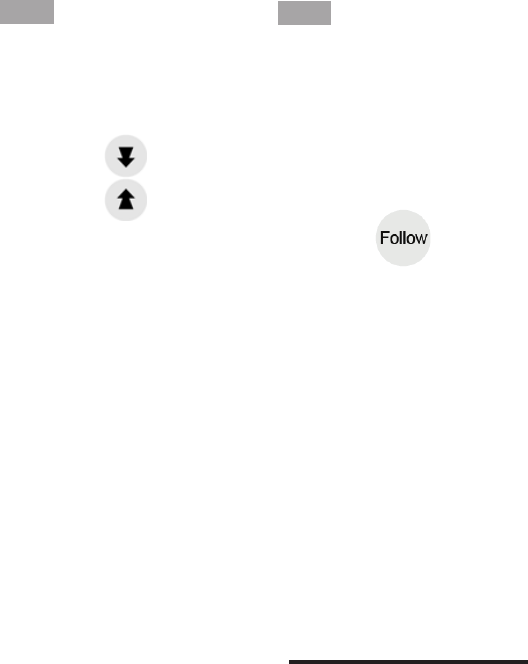
- 34 -
6.5.3 Tilt Up and Down
(No. 4 and 5)
These semi-transparent buttons
are only displayed if ‘Zoom &
Tilt’ is enabled in the Quick
menu (6.7.2.2).
This function modies the
vertical viewing angle of the map
in 3D mode. You can change the
angle in a wide range starting
from a top down view (2D view
is seamlessly integrated) all the
way to a at view that lets you
see far ahead.
The automatic Smart Zoom
function will do the necessary
tilting for you when navigating
(gives a at view if the next turn
is at a distance to let you see far
ahead and raises the angle when
approaching a turn to give you
a better view of the upcoming
maneuver). If you manually
change the view angle, Smart
Zoom will no longer tilt the map
by itself (automatic zooming
and rotating remains active).
You need to tap the Follow
button (6.5.4) to return the tilt
control to Smart Zoom. You
can also set this Navigator to
do this automatically after a few
seconds.
6.5.4 Follow Mode - Lock to
GPS Position and Heading
(No. 6)
This semi-transparent icon is
displayed if the GPS position
is available, and the map has
been moved. It also appears
when you scale or tilt the map
while Smart Zoom is enabled.
Normally this Navigator
positions the map to keep the
GPS position visible somewhere
on the map (when North-up
orientation is selected), or
always at the bottom center
of the map (when Track-up
orientation is selected).
If you manually move the map,
it will freeze the map in the new
position. To return to the GPS
position, use this Follow button.
When Smart Zoom is enabled,
scaling or tilting the map also
stops the automatic zooming or
automatic tilting respectively. To
reactivate Smart Zoom, tap this
button.
TIP:
In Advanced settings you can
set a delay time after which this
Navigator pushes the Follow