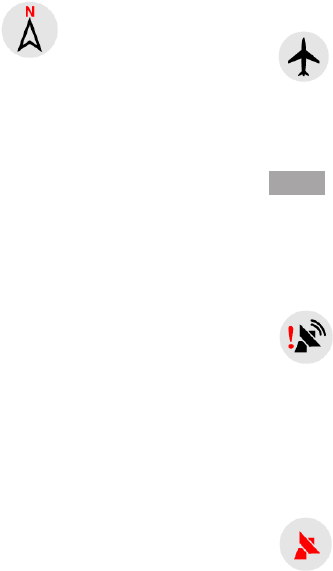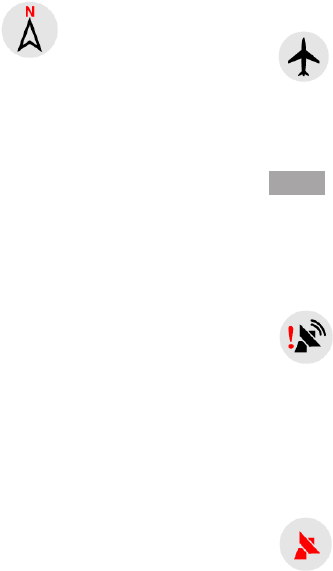
- 36 -
6.5.9 GPS Position Quality
(No. 11)
Similarly to the icon found on
the GPS Data screen (6.4.3),
the map screens also inform
you about the GPS signal.
The black satellite dish
with the red exclamation
mark shows there is
no connection with the GPS
receiver. GPS navigation is not
possible. Devices with a built-in
GPS receiver are permanently
connected, so this icon may
not appear under normal
circumstances.
Red shows there is
a connection, but the
signal is too weak to
give a position. GPS navigation
is not possible.
Tap this icon to switch
to North-up mode.
Now the map is xed
to keep facing north.
The icon changes to show the
new rotation mode.
Tap the icon again to enter
Overview mode. This mode
looks similar to the North-up
mode with one difference: the
zoom level in this mode has
a xed default to give you a
better look of where you are on
the map. You can change the
zoom level at any time. This
will not cause the Follow button
to appear, but when entering
Overview mode later, the default
zoom level will be restored.
The arrow representing your
position will be xed in the
middle of the screen. When
you move the map in Overview
mode, the Follow button will
appear, and when pushed, it
will move the map to have your
current position in the middle of
the map again.
You cannot rotate the map in
Overview mode. This mode is
strictly north up.
this Navigator rotates the map
during navigation to always face
the direction of your travel. In
this mode an arrow (compass)
points towards North.
You can set this Navigator so
that it will switch to Overview
mode during navigation when
the next turn is far away. You
can specify this distance and the
xed zoom level of Overview in
Advanced setting (7.6.3.2).
An airplane icon
indicates Overview
mode.
Tap the icon again to return to
Track-up (automatic rotation)
mode.