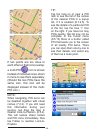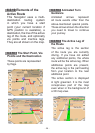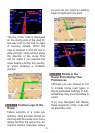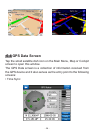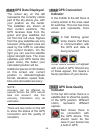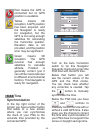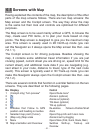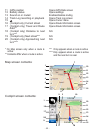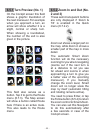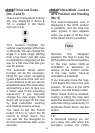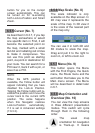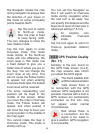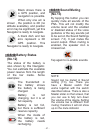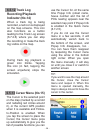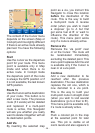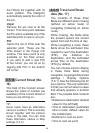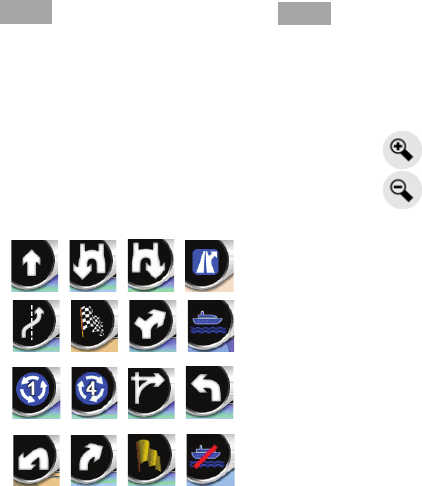
- 33 -
6.5.1 Turn Preview (No. 1)
On the Cockpit screen this eld
shows a graphic illustration of
the next maneuver. For example
when you approach a turn, an
arrow will show whether it is a
slight, normal or sharp turn.
When showing a roundabout,
the number of the exit is also
given in the picture.
This eld also serves as a
button. Tap it to get to the Route
menu (6.7.3). The Map screen
will show a button called Route
here if there is an active route.
This also leads to the Route
menu.
6.5.2 Zoom In and Out (No.
2 and 3)
These semi-transparent buttons
are only displayed if ‘Zoom &
Tilt’ is enabled in the Quick
menu (6.7.2.2).
Zoom out shows a larger part on
the map, while Zoom in shows a
smaller part of the map in more
detail.
The automatic Smart Zoom
function will do the necessary
zooming for you when navigating
(zooms out if the next turn is
at a distance to let you see
far ahead and zooms in when
approaching a turn to give you
a better view of the upcoming
maneuver). If you manually
change the zoom level, Smart
Zoom will no longer scale the
map by itself (automatic tilting
and rotating remains active).
You need to press Enter, or tap
the Follow button (6.5.4) to return
the zoom control to Smart Zoom.
You can also set this Navigator
to do this automatically after
a few seconds in case of the
Cockpit screen.