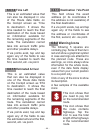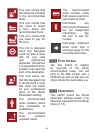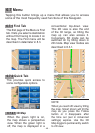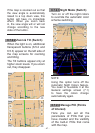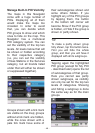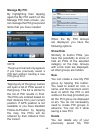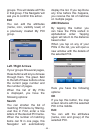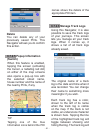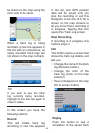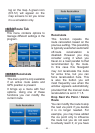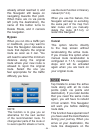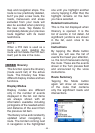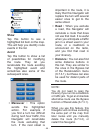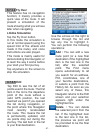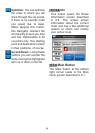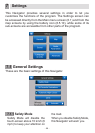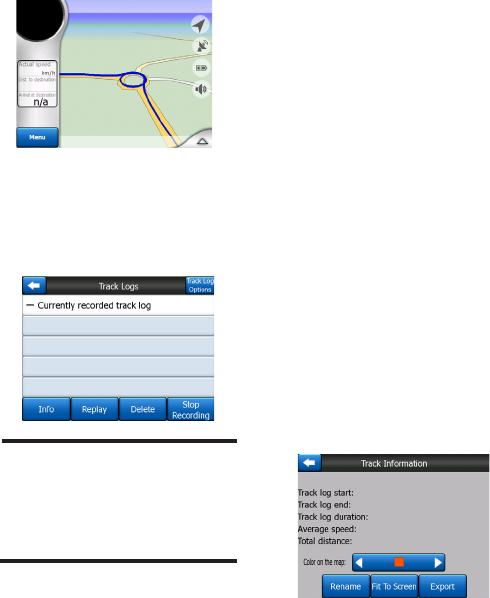
- 52 -
When a track log is being
recorded, a new line appears in
this list with an underscore, as
newly recorded track logs are
not shown in the map normally.
TIP:
If you wish to see the track
log currently being recorded,
highlight its line then tap again to
make it visible.
In this screen you have the
following options:
Record
This will initiate track log
recording. A new line appears
in the list, and GPS position
data will be saved until you
stop the recording or exit this
Navigator. A red icon (6.5.12) is
shown on the map screens to
let you know that a recording is
in progress. Tapping that icon
opens this Track Log screen.
Stop Recording
If recording is in progress, this
buttons stops it.
Info
This button opens a screen that
shows the track log details, and
lets you:
• Change the name of the track
log (Rename button),
• Change the color of the
track log (Color on the map
selector),
• Have it displayed on the map
(Fit to screen button)
Replay
Push this button to see a
simulation of the saved track
be drawn on the map using the
color next to its name.