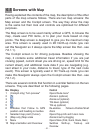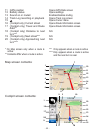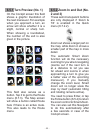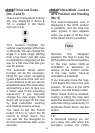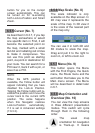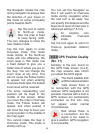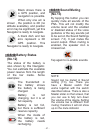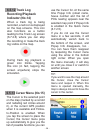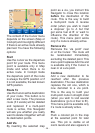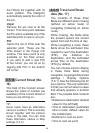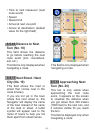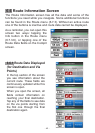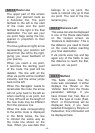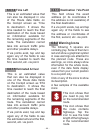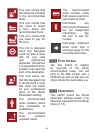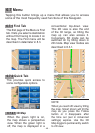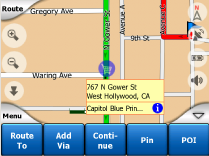
- 39 -
The content of the Cursor menu
depends on the screen (Map or
Cockpit) and it is slightly different
if there is an active route already
planned. You have the following
options:
Start
Use the cursor as the departure
point for your route. This menu
point is available only in Map
mode and when there is no
active route. In Cockpit mode
the departure point of the route
is always the GPS position or if
it is not available, the last known
GPS position.
Route To
Use the Cursor as the destination
of your route. This button is to
start a new route. The previous
route (if it exists) will be deleted
and replaced. If a multi-point
route is active, this Navigator
will ask you whether you really
want to delete it together with all
its destination points.
Add Via
By inserting the selected map
point as a via, you instruct this
Navigator to cross this location
before the destination of the
route. This is the way to build
a multi-point route in reverse
order (when you wish to insert
a stopover ‘go to A but rst
get some fuel at B’ or want to
inuence the direction of the
route). This menu point works
only if a route is already active.
Remove Via
Removes the ‘via point” near
or at the Cursor. The route will
be recalculated immediately
excluding the deleted point. This
menu point replaces Add Via and
is available only if the Cursor is
near or at a via point.
Continue
Add a new destination to be
reached after the previous
destination. The new destination
replaces the old one, which is
now demoted to a via point.
This is the way to build your
multi-point route in straight order
(when you wish to visit several
destinations ‘go to A then to B’).
This menu point is available only
if a route is already active.
Pin
Push a colored pin in the map
at the selected point for later
use. This pin is visible at all
zoom levels and also appears in