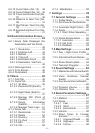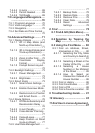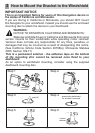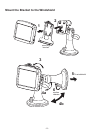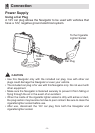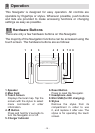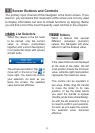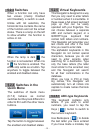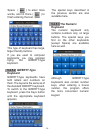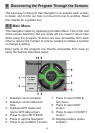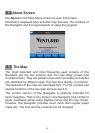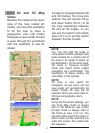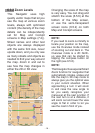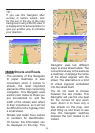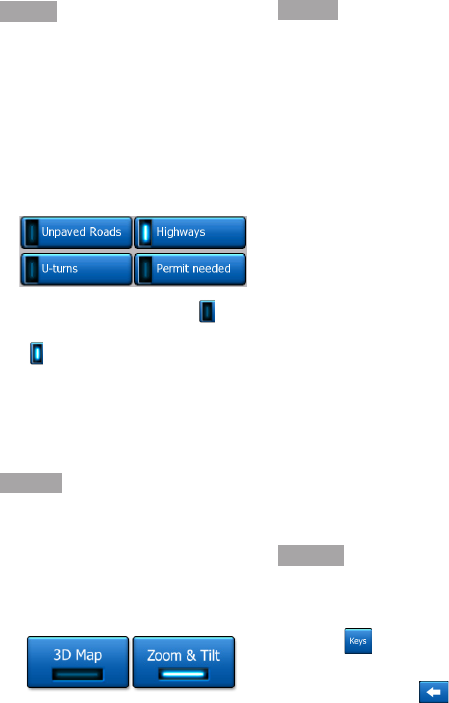
- 13 -
5.2.3 Switches
When a function can only have
two values (mainly Enabled
and Disabled), a switch is used.
Unlike with list selectors, the
horizontal line contains the name
of the function and not the actual
status. There is a lamp on the left
to show whether the function is
active or not.
When the lamp is dark , the
function is not selected. When it is
lit , the function is enabled. The
whole strip works as a button. Tap
anywhere to toggle between the
enabled and disabled status.
5.2.4 Switches in the
Quick Menu
The switches of Quick menu
(6.7.2) behave as normal
switches but they look different in
order to t in with the other menu
buttons.
Tap the button to toggle between
the enabled and disabled states.
5.2.5 Virtual Keyboards
This Navigator is designed in a way
that you only need to enter letters
or numbers when it is inevitable. In
these cases a full screen keyboard
pops up that can be easily
operated with your ngertips. You
can choose between a separate
ABC and numeric keypad, or a
QWERTY-type keyboard that
contain both letters and numbers.
This Navigator will remember your
last choice and offer it the next
time you need to enter data.
The alphabetic keyboards in this
Navigator do not contain special
characters, because you do not
need to enter accents when
searching for a destination. Type
only the base letters (the letter
most similar to the accented one)
and this Navigator will search
for all their combinations in the
database.
When you type in POI or track
log names, this Navigator will
automatically turn all initials into
capitals to create names that look
pleasant.
5.2.5.1 ABC-type Keyboards
This keyboard contains only
letters. If you wish to enter
numbers, you need to tap the
Keys ( ) button to switch to
the numeric keyboard.
Use Backspace ( ) to delete
the last letter you have entered
if you have made a mistake, tap