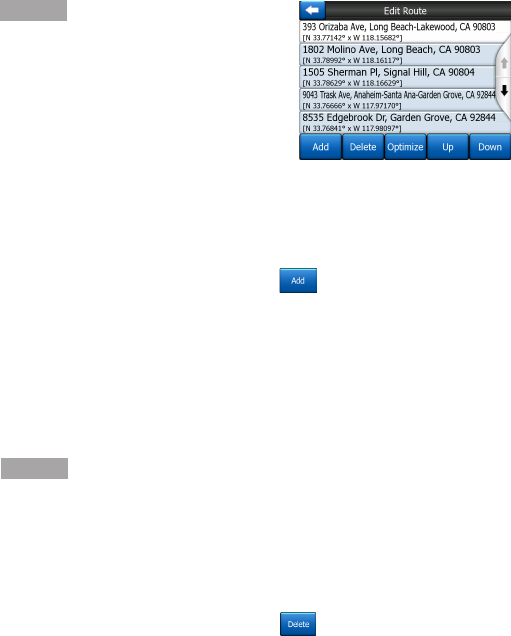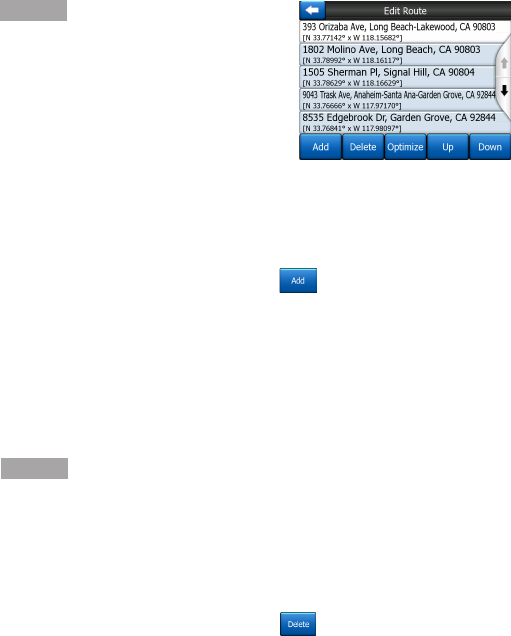
- 57 -
Use the arrows on the right to
browse through the list and
tap any line to highlight it.
You can perform the following
operations:
Add : You can add a new
route point (or a new nal
destination if the highlighted
item is the last one in the
list) after the selected
point. The Find menu
opens automatically to let
you search for an address,
POI, coordinates, one of
your favorite destinations,
or selects a point from the
History list. As soon as you
select any of these, this
Navigator returns to the Edit
screen and your selection
appears right under the
highlighted line.
• Delete : You can delete
the selected point from the
list. If the highlighted item
is the last one in the list,
the previous via point will
be promoted to be the nal
destination.
6.7.3.4 Fly Over
This feature has no navigation
function; it merely provides a
quick view of the route. It will
present a simulation of the
route showing what you will see
later when navigating.
Lifelike Simulation
Tap the Fly Over button.
In this mode the simulation is
run at normal speed (using the
speed limit of the streets and
roads in the route), and voice
instructions are also played.
This mode is mainly useful for
demonstrating this Navigator, or
to learn the way it works before
your start your rst journey.
Tap anywhere on the screen to
stop the simulation.
6.7.3.5 Edit
Tap Edit to see the list of all
points used in the route. The rst
item in the list is the departure
point of the route without a
valid GPS position, the last
reached via point if you opened
the list during navigation, or
the point where this Navigator
most recently recalculated
the route. This means the list
is permanently updated, and
via points drop out during the
journey. The last item in the list
is your nal destination.