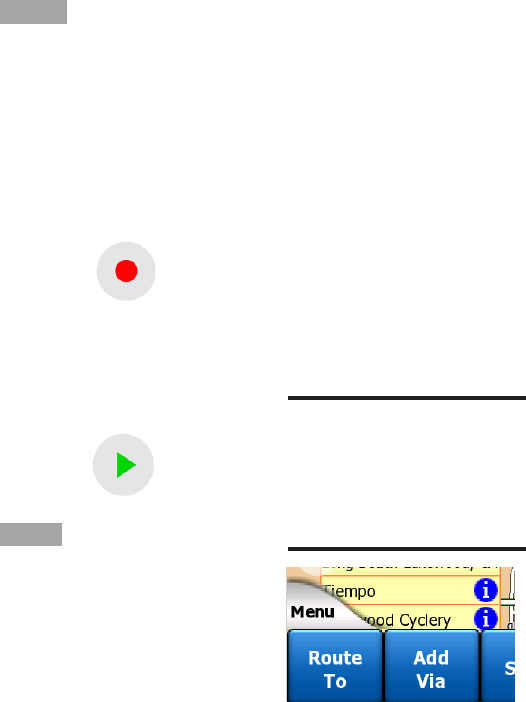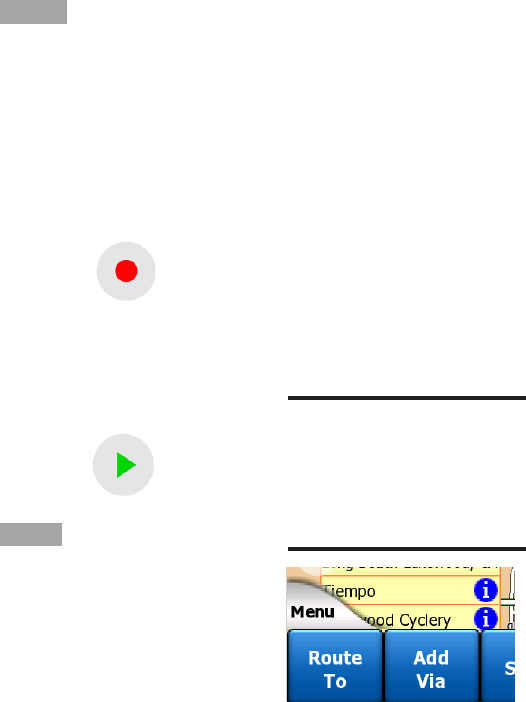
- 38 -
6.5.12 Track Log
Recording/Playback
Indicator (No.14)
When a track log is being
recorded, a red icon is displayed
on the map screens. This icon
also functions as a button
leading to the Track Log screen
(6.7.2.6) where you can stop
the recording or make the track
log visible on the map.
During track log playback a
green icon blinks. Tapping
this icon (in fact, tapping the
screen anywhere) stops the
simulation.
TIP:
If you want to see the map around
the Cursor, close the Cursor
menu and reopen it. When this
menu is opened manually, the
map is always moved to have the
cursor in the center.
6.5.13 Cursor Menu (No.15)
The Cursor is the selected point
on the map (marked by a red dot
and radiating red circles around
it), or the current GPS position
when it is available and Follow-
to-Position is enabled. When
you tap the screen to place the
Cursor, the Cursor menu pops
up automatically to give you the
list of possible functions you can
use the Cursor for. At the same
time Popup Info (street name,
house number and the list of
POIs nearby) appears near the
selected map point if Popup Info
is enabled in the Quick menu
(6.7.2.5).
If you do not use the Cursor
menu in a few seconds, it will
automatically vanish back to
the bottom of the screen, and
Popup Info disappears, too .
You can have them reappear
by reopening the Cursor menu
using the arrow in the bottom
right corner. When you open
the menu manually, it will stay
on until you close it or switch to
another screen.