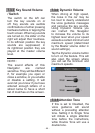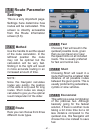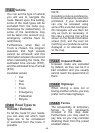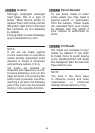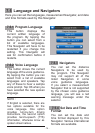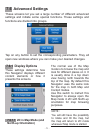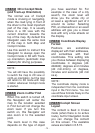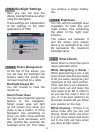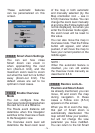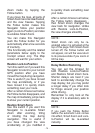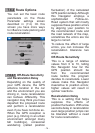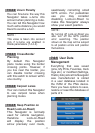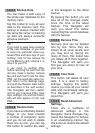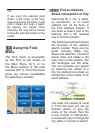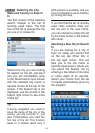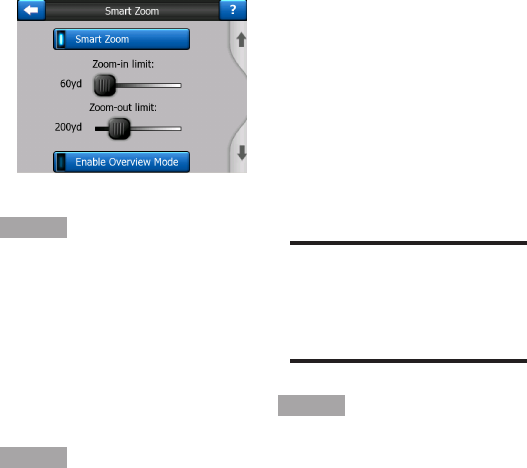
- 74 -
These automatic features
can be personalized on this
screen.
7.6.3.1 Smart Zoom Settings
You can set how close
Smart Zoom can zoom in
when approaching the next
turn (Zoom-in limit), and the
maximum zoom level to zoom
out when the next turn is further
away (Zoom-out limit). The
default values are set to be
optimal in most cases.
7.6.3.2 Enable Overview
Mode
You can congure how the
Overview mode is triggered when
the next turn is at a distance.
The Route event distance will
determine when this Navigator
switches to the Overview or back
to the Navigation view.
The Overview zoom level will
determine the xed zoom level
of the map in both automatic
and manually selected (by the
Map orientation icon -- see in
6.5.8) Overview modes. You can
change the zoom level manually
at any time (the Follow button will
not be displayed), but when you
enter the Overview mode again,
the zoom level will be reset to
this value.
You can also move the map in
Overview mode. Then the Follow
button will appear, and when
pushed, it will move the map to
have your current position in the
middle again.
NOTE :
When this automatic feature is
disabled, you can still enable
the Overview mode manually as
described in 6.5.8.
7.6.3.3 Restore Lock-to-
Position and Smart Zoom
As already mentioned, you can
move, tilt and zoom the map
during navigation. In these
cases a Follow icon (6.5.4)
appears on the screen.
When you tilt or zoom the map,
that part of Smart Zoom is
automatically deactivated. The
map will still follow your position,
but will not change the view
parameter you have modied.
You can return to the full Smart