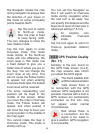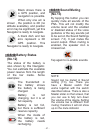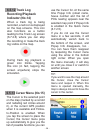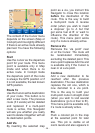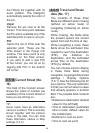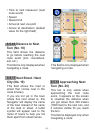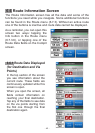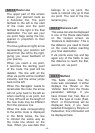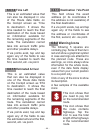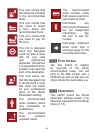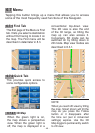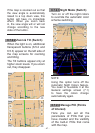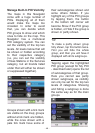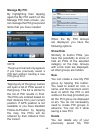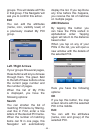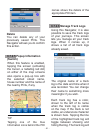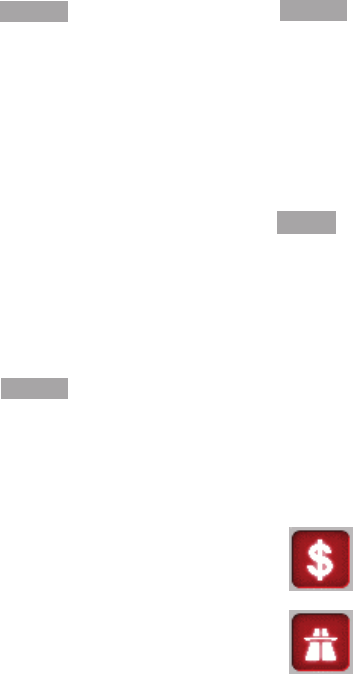
- 44 -
6.6.1.5 Estimated Arrival
This is an estimated value
that can also be displayed in
one of the Route data elds
on the Cockpit screen as ‘ETA
to destination’. It shows the
time needed to reach the nal
destination of the route based
on information available for
the remaining segments of the
route. The calculation cannot
take into account trafc jams
and other possible delays.
If via points exist, tap and tap
again any of the elds to see
the estimated arrival at the rst,
second, etc. via point.
6.6.1.6 Destination / Via Point
This eld shows the exact
address (or its coordinates if
the address is not available) of
the nal destination.
If a via point exists, tap and tap
again any of the elds to see
the address or coordinates of
the rst, second, etc. via point.
6.6.2 Warning Icons
The following 5 squares are
normally grey. Some of them turn
red and show a graphical symbol
in case warnings are attached to
the planned route. These are
warnings, so icons always show
information for the whole route,
even if the data elds display
values from your current position
to a via point only.
Click on any of the icons to show
its description.
A few samples of the available
icons:
6.6.1.4 Time Left
This is an estimated value that
can also be displayed in one
of the Route data elds on
the Cockpit screen as ‘Time
to destination’. It shows the
time needed to reach the nal
destination of the route based
on information available for
the remaining segments of the
route. The calculation cannot
take into account trafc jams
and other possible delays.
If via points exist, tap and tap
again any of the elds to see
the time needed to reach the
rst, second, etc. via point.
This icon shows that
you need to pay toll
on the recommended
route.
This icon shows that
the route contains
highways. Tap the
icon to see the total
length of the highways
in the recommended
route.