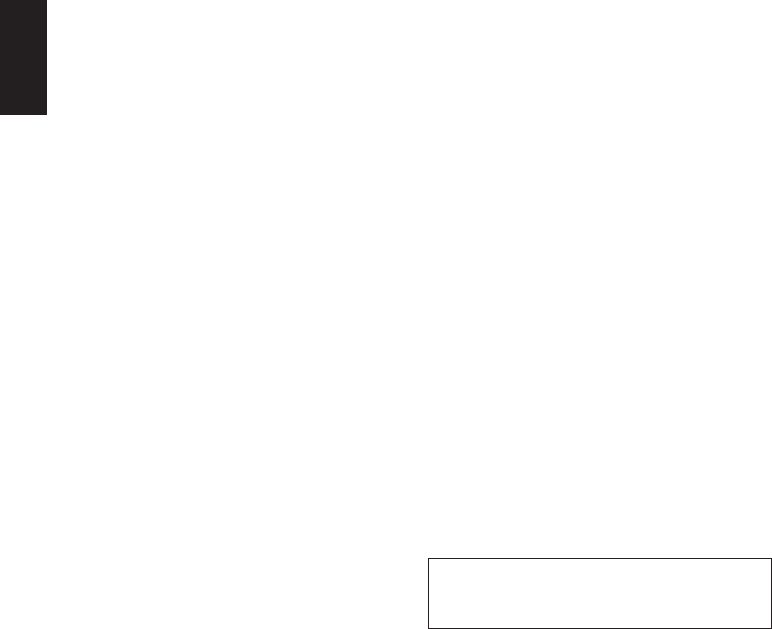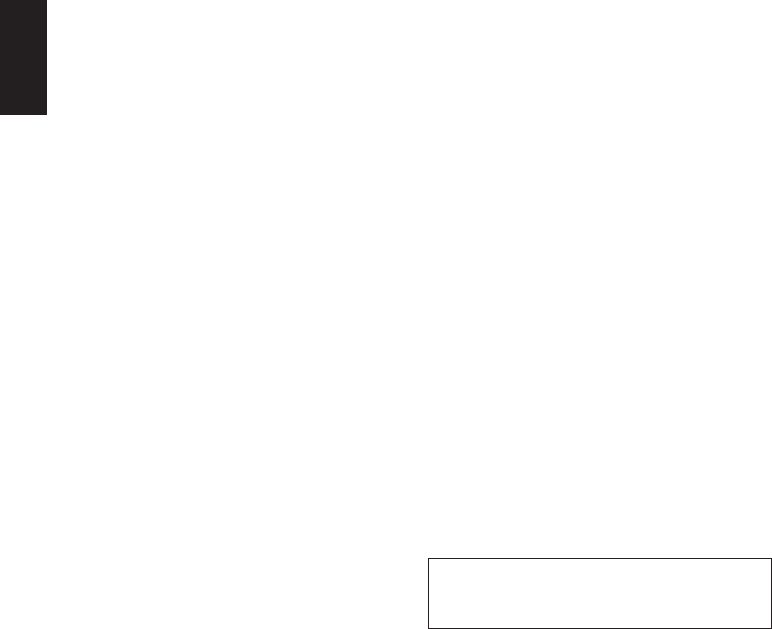
76
Chapter 5
Combining and Using Pioneer AV Equipment
Specifying time
You can specify a time from which playback
starts. (Time search)
1 Push the joystick left/right to select Time
in Information Display 1.
The selected item is highlighted.
2 Input the desired time with the numeric
keypad.
Examples:
10 minutes 09 seconds: press 1, 0, 0, and 9 in
order.
78 min 00 sec: press 7, 8, 0 and 0 in order.
Press the CLEAR button to delete input num-
bers.
3 Press the joystick directly down to com-
plete selection.
❒ Some discs may feature a prohibited mark,
indicating that display of Title and Chapter
indications is not possible.
❒ You cannot specify a Time in the Stop mode.
❒ If you perform no operation for about eight
seconds, the specified number becomes
invalid.
Switching audio, subtitle and angle
You can change audio, subtitle and angle if that
information is recorded on the disc.
1 Push the joystick left/right to select
“AUDIO”, “S.TITLE” or “ANGLE” in Infor-
mation Display 1.
The selected item is highlighted.
2 Push the joystick up/down to select a
desired setting.
❒ You can also change audio, subtitle, and
angle settings during playback with the
AUDIO [•] button, SUB.T (DELETE) but-
ton, ANGLE (OK) button on the Remote Con-
trol.
Operating with Information Dis-
play 2
With Information Display 2, you can set Repeat
play range and audio L/R settings. You can also
specify a Title, Chapter and Time.
Switching the Repeat play range
You can set Repeat play range for a Disc, Title or
Chapter. (Repeat play)
1 Push the joystick left/right to select
Repeat play range in Information Display
2.
The selected item is highlighted.
2 Push the joystick up/down to select the
desired setting.
❒ With Repeat play of a Disc, when the last
chapter (or track) on the disc has been played,
a menu is displayed or playback stops.
Switching audio L/R
You can select between Audio L, R and L+R.
❒ This is available only with SDV-P7.
1 Push the joystick left/right to select
Audio in Information Display 2.
The selected item is highlighted.
2 Push the joystick up/down to select the
desired setting.
Selecting the picture mode
You can select between standard, animation and
cinema modes.
❒ This is available only with XDV-P9 and XDV-P90.
1 Push the joystick left/right to select the
picture mode in Information display 2.
The selected item is highlighted.
2 Push the joystick up/down to select the
desired setting.
❒ With some software and displays, images
may not be displayed clearly.
For details concerning operation using the
DVD player’s SET-UP menu, refer to the DVD
player’s Owner’s manual.