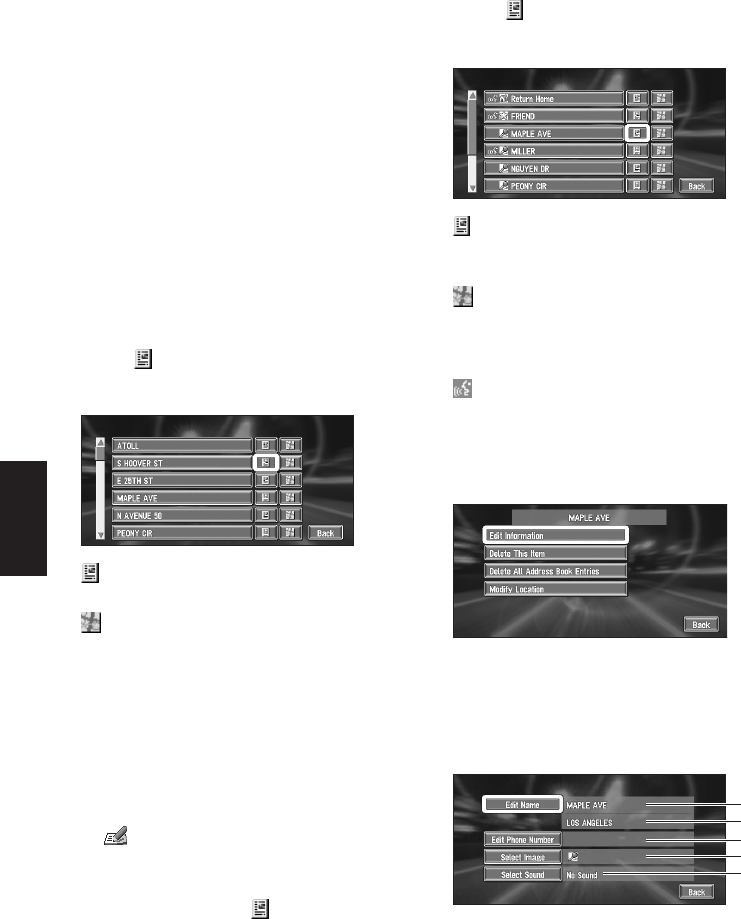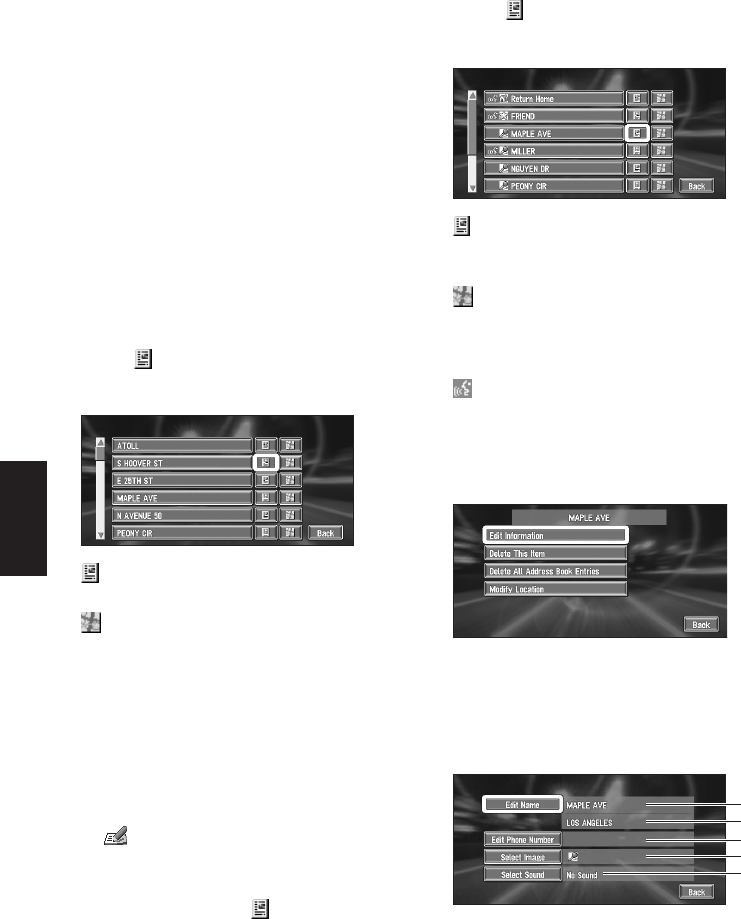
40
Chapter 3
Editing the Navigation Utilities
Registering a previous location
in the Address Book
Once a destination or way point is searched, it is
automatically retained and stored in the
Destination History. If a search is canceled
while still in progress, only the places where the
map was displayed and scrolled through or
places where the Shortcut menu was displayed
are retained and stored. Note that after 100
places are stored, new places are automatically
overwritten on top of old ones, in oldest to most
recent order. Therefore, to ensure that certain
places are kept and not overwritten, be sure to
register them in the Address Book.
1 In the Destination menu, select
“Destination History” and click the OK
button.
2 Select on the right-hand side of the
place you want to register in the Address
Book. Click the OK button
:
That place can be registered or deleted.
:
The map of that place can be displayed.
➲ Searching the destination by map ➞
Page 28
3 Select “Registration” and click the OK
button.
Registration is now complete.
➲ “Editing a location’s information” ➞
Page 40
➲ in the Shortcut menu ➞ Page 24
Editing a location’s information
In the Address Book, using on the right-hand
side of the place displays the Address Book Oper-
ate menu.
To edit the information about the location:
1 In the Destination menu, select “Address
Book” and click the OK button.
2 Select on the right-hand side of the
place whose information you want to edit.
Click the OK button.
:
The information related to that place can be
edited.
:
The map of that place can be displayed.
➲ Searching the destination by map ➞
Page 28
:
Displayed on the left-hand side of places that
can be searched by voice command.
3 Select “Edit Information” and click the
OK button.
The Address Information menu appears.
Refer to the item corresponding to the subse-
quent operation. After finishing the operation,
the Address Information menu appears. You
can continue to edit other information items if
necessary.
1. Name
The name can be used as a command for
voice operation.
1
2
3
4
5