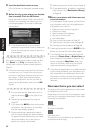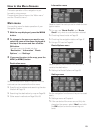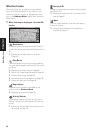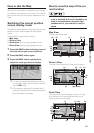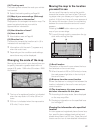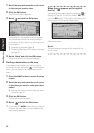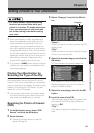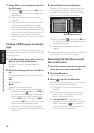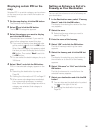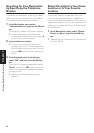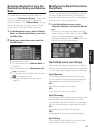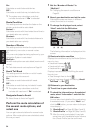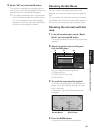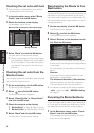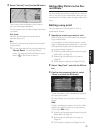30
Chapter 2
Setting a Route to Your Destination
7 Select POI for your destination and click
the OK button.
❒ Selecting and clicking the OK button
displays a map of the surroundings of the
selected POI.
➲ Searching the destination by map ➞
Page 28
❒ If the selected POI is the name of a chain
of outlets and consequently the same
store name applies to different locations
(the number of outlets appears next to the
chain’s name), select the name of the POI
to display a list of those POIs and then
select the particular POI that is your desti-
nation.
Finding a POI in your surround-
ings
You can search for Points Of Interest in your sur-
roundings on the map. Use it to find a POI to visit
during a journey.
1 In the Destination menu, select “Vicinity
Search” and click the OK button.
The list of Points Of Interest categories
appears.
2 Select the category and click the OK but-
ton.
The selected category will have a red check
mark.
OK:
Starts searching
Back:
Returns to the previous screen
❒ If you want to search with more detailed
categories, select and click the OK but-
ton. When the subcategory list appears,
select the items you want to search and
click the OK button. Then select “Back”
and click the OK button. When only a few
types of the detailed categories are
selected, blue check marks will appear.
❒ You can select the detail category for up to
100 items.
3 Select POI and click the OK button.
Names of POIs and their distance from your
current location appear. They are listed in
nearest-to-furthest order. To the left of each
item is an icon indicating the category.
❒ When you select and click the OK but-
ton, the POIs around the specified location
are shown on a map.
➲ Searching the destination by map ➞
Page 28
❒ Searching range is approximately 10 miles (16
km) square from the current location.
Searching the facilities around
the scroll cursor
1 Scroll the map and move the scroll cursor
to the place you want to search POI.
2 Click the OK button.
The Shortcut menu appears.
3 Select and click the OK button.
See Step 2 of “Finding a POI in your surround-
ings” for the following operations.
➲ Finding a POI in your surroundings ➞
Page 30
❒ The distance indicated in the list of the
search result is the distance from the
scroll cursor to the facility.
❒ “Vicinity Search” in the Main menu
searches your surroundings. On the other
hand, in the case of in the Shortcut
menu (➞ Page 24), the area around the
scroll cursor will be searched.
Distance to the facility