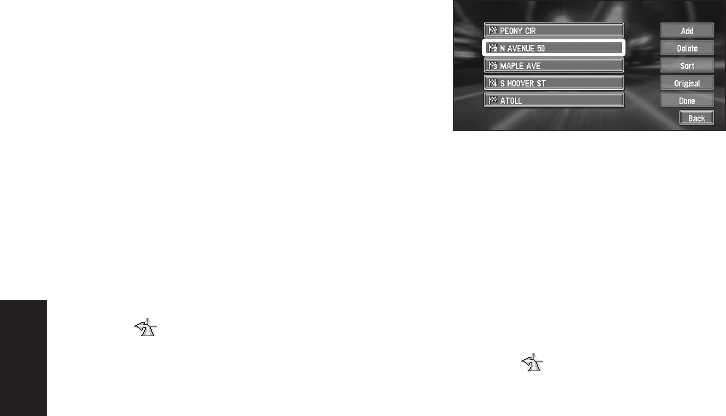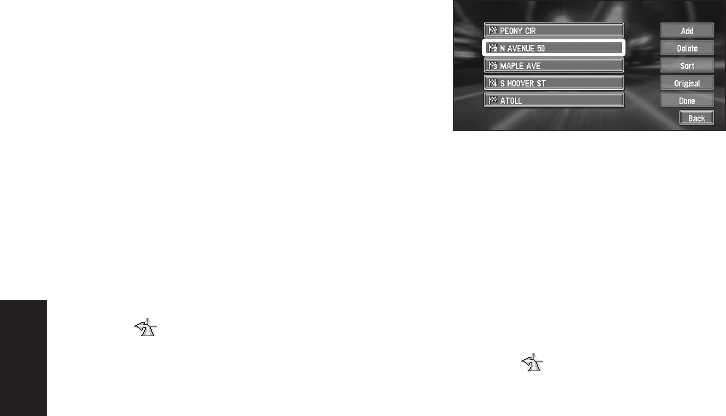
38
Chapter 2
Setting a Route to Your Destination
Delete :
You can delete way points from the list.
Sort :
You can sort your destination and way points.
The system will put the nearest point (dis-
tance in a straight line) from the current loca-
tion to way point1, and sort the other points
(including your destination) in order of dis-
tance from way point1.
Original :
You can return the way points and destination
to their original order.
Skipping a way point
If the points are set, the next way point along the
route can be skipped.
1 On the map display, click the OK button.
The Shortcut menu appears.
2 Select and click the OK button.
The Route/Detour menu appears.
3 Select “Skip Way Point” and click the OK
button.
A message asking whether you want to skip
the next way point appears.
4 Select “Yes” and click the OK button.
A new route to your destination through all
the remaining way points, except for the
skipped way point, is calculated.
Deleting a way point from the
route
If you no longer need to pass through a way point
you have not yet reached, you can delete that
place from the list of way points and calculate a
new route.
1 In the Destination menu, select “Cancel
Route” and click the OK button.
A message asking whether you want to can-
cel the route appears.
2 Select “Yes (one)” and click the OK but-
ton.
3 Select the way point you want to delete.
Click the OK button.
❒ If you want to delete other way points,
select “Delete” and click the OK button.
Then repeat Step 3 above.
4 Select “Done” and click the OK button.
A new route to your destination via the
remaining way points is calculated.
❒ You can also cancel the route by selecting
“Cancel Route” in the Route/Detour
menu. (To display the Route/Detour menu,
select in the Shortcut menu.)