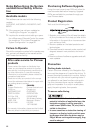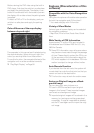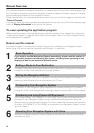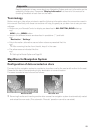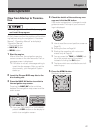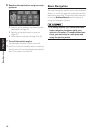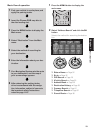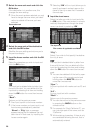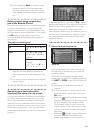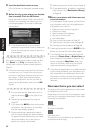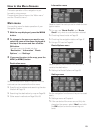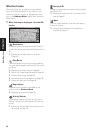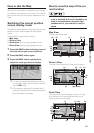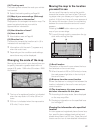20
Chapter 1
Basic Operation
3 Select the zone code mark and click the
OK button.
If the destination is in another zone, this
changes the zone setting.
❒ Once the zone has been selected, you only
have to change the zone when your desti-
nation is outside of the zone you have
selected.
4 Select the zone code of the destination
and click the OK button.
Modifies the zone setting and returns you to
the previous display.
5 Input the house number and click the OK
button.
Select the characters you wish to input and
click the OK button.
:
The input text is deleted letter by letter from
the end of the text. You can delete all of the
input text by selecting this item and holding
down the OK button for more than two sec-
onds.
“Back” :
Returns you to the previous screen.
❒ Also input a prefix to the house number.
❒ If the house number you have input is not
found among subsequently selected
“Street” or “City” data, a message
appears saying that the address has not
been found. In that case, try inputting the
house number again.
❒ Selecting “OK” with no input allows you to
specify and search a street name or the
name of the city or area first. Proceed to
the next step.
6 Input the street name.
Select the letter you wish to input and click
the OK button. If the next screen is not auto-
matically displayed even though the street
name is entered, try selecting “OK”.
“City” :
Select if you wish to first specify the destina-
tion city or area.
:
The input text is deleted letter by letter from
the end of the text. You can delete all of the
input text by selecting this item and holding
down the OK button for more than two sec-
onds.
❒ You can also delete all of the text by open-
ing the cover of the remote control and
holding down the DELETE button for
more than two seconds.
“Sym.” :
You can input text with marks such as “&” and
“+”.
“0-9” :
You can input text with numbers.
“Back” :
Returns you to the previous screen.
❒ You can also return to the previous screen
by pressing the BACK button on the
remote control.
❒ For example, for “Early California Ct”, you
can just enter part of the name, such as
“California”.
❒ While entering characters, if there is only
one candidate following the next, that is
automatically entered.
Zone code mark
The number of applicable candidates
The input text