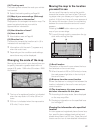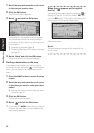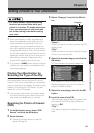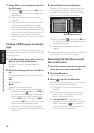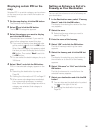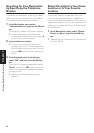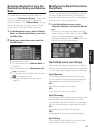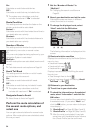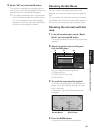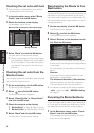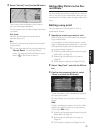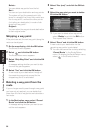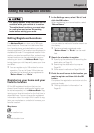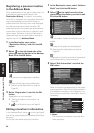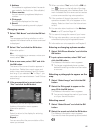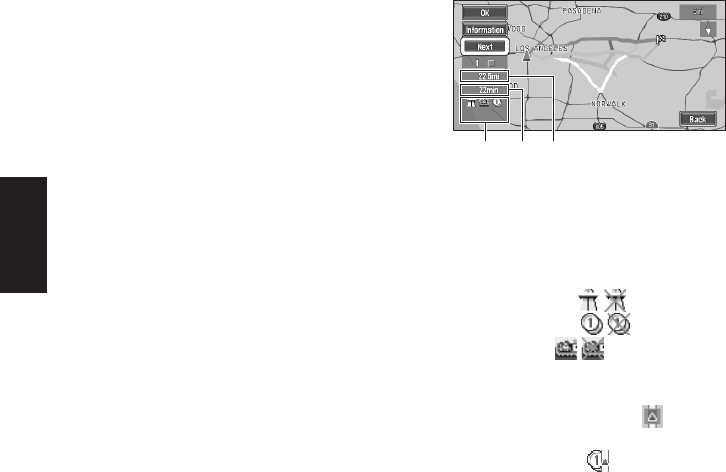
34
Chapter 2
Setting a Route to Your Destination
On :
Calculates a route that avoids ferries.
Off* :
Calculates a route that may include ferries.
❒ The system may calculate a route that
includes ferries even if “On” is selected.
Route Condition
This setting controls whether the faster or the
shorter route should be calculated.
Fastest* :
Calculates a route with the shortest travel time to
your destination as a priority.
Shortest :
Calculates a route with the shortest distance to
your destination as a priority.
Number of Routes
This setting controls whether the system should
calculate only one route, or several routes.
1*:
Only one route judged as being optimum by your
Navigation System is calculated.
Multiple :
Several route options are calculated (maximum 6
routes).
➲ Calculate several route options ➞ Page 34
Avoid Toll Road
This setting controls whether or not toll roads
should be taken into account.
On :
Calculates a route that avoids toll roads.
Off* :
Calculates a route that may include toll roads.
❒ The system may calculate a route that
includes toll road even if “On” is selected.
Designate Areas to Avoid
➲ About Areas to Avoid ➞ Page 43
Perform the route calculation of
the several route options, and
select one
You can get route calculations for several route
options. After route options are calculated, select
the one you want.
1 Set the “Number of Routes” to
“Multiple”.
➲ Changing the search conditions ➞
Page 33
2 Search your destination and set the route.
Calculated routes are shown in different
colors (from two to six routes).
3 To change the displayed route, select
“Next” and click the OK button.
The following information is displayed on this
screen:
(1) Route calculation condition
Displays the conditions set by the Route Options
menu by icon.
• Use/avoid freeway
• Use/avoid toll road
• Use/avoid ferry
Displays impracticability of fulfilling the condi-
tions by icon.
• Pass through Area to Avoid
• Use toll road even though the setting “Avoid
Toll Road” is “On”.
(2) Distance to your destination
(3) Travel time to your destination
4 To check the information on the selected
route, select “Information” and click the
OK button.
You can also check details of the roads along
the selected route. (If you select “Back” and
click the OK button, you can return to the pre-
vious display.)
➲ “Route Scroll” ➞ Page 35 (Step 2 and 3)
➲ “Route Profile” ➞ Page 36 (Step 2 and 3)
❒ After the route is calculated, it may take
some time until the detailed route informa-
tion (Route Profile) can be confirmed.
(1) (3) (2)