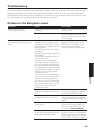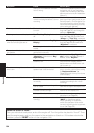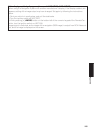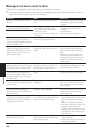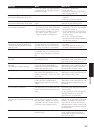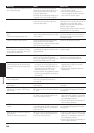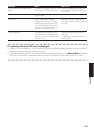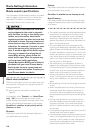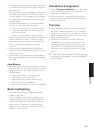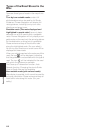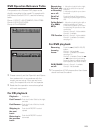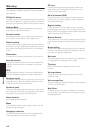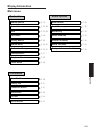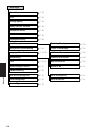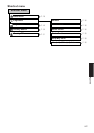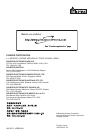
111
Appendix
• In some cases, guidance may direct you past
your destination and then indicate a U-turn to
get back to it.
• In some cases, a route may begin on the oppo-
site side of a railway or river from your actual
current location. If this happens, drive towards
your destination for a while, and try route cal-
culation again.
• In the following cases, the route that passes
through an Area to Avoid may be set:
— when your vehicle is in the Area to Avoid
— when your destination or way points are in
the Area to Avoid
— when it is not possible to avoid doing so
• If a suitable route cannot be set in compliance
with the specified “Detour” distance, or your
preference to avoid freeways, toll roads, ferry
route, the setting or parameter may be
ignored.
• There may be instances when the starting
point and the destination point are not on the
highlighted route.
• The number of roundabout exits displayed on
the screen may differ from the actual number
of roads.
Auto Reroute
• Auto Reroute function will work when you devi-
ate more than 0.01 mile (30 m) from your route.
• Auto Reroute function does not work in the fol-
lowing cases:
— when your vehicle is not on a street
— when your vehicle is on a ferry
— when driving on a road inside a facility
— when driving on a roundabout
— when your vehicle is on a very narrow street
Route highlighting
• Once set, the route is highlighted in bright
green on the map.
• The immediate vicinity of your starting point
and destination may not be highlighted, and
neither will areas with particularly complex
road layouts. Consequently, the route may
appear to be cut off on the display, but voice
guidance will continue.
Intersection enlargement
• When “Close-up of Junction” is on, the map
scale increases to show more detail as you
approach an intersection.
• If the intersection is approached in a gentle
curve, the map displayed may differ from the
actual road layout.
Tracking
• Your Navigation System marks your course on
the map in certain increments. This is called
tracking. It is handy when you want to check a
route traveled without guidance or if returning
along a complex route.
•A maximum of about 145 miles (230 km) is
marked and, as you travel beyond this limit,
tracking marks are erased in order from the
most distant. Tracking display shows about
100 miles tracking of your vehicle with white
dots.
➲ Tracking can also be set for automatic erasing
whenever the Navigation System is switched
off ➞ Page 50