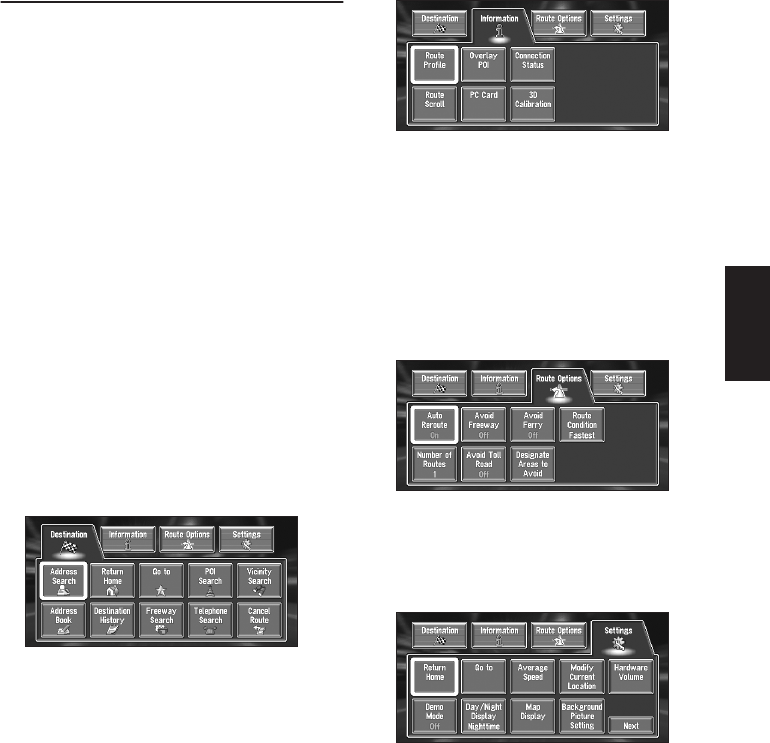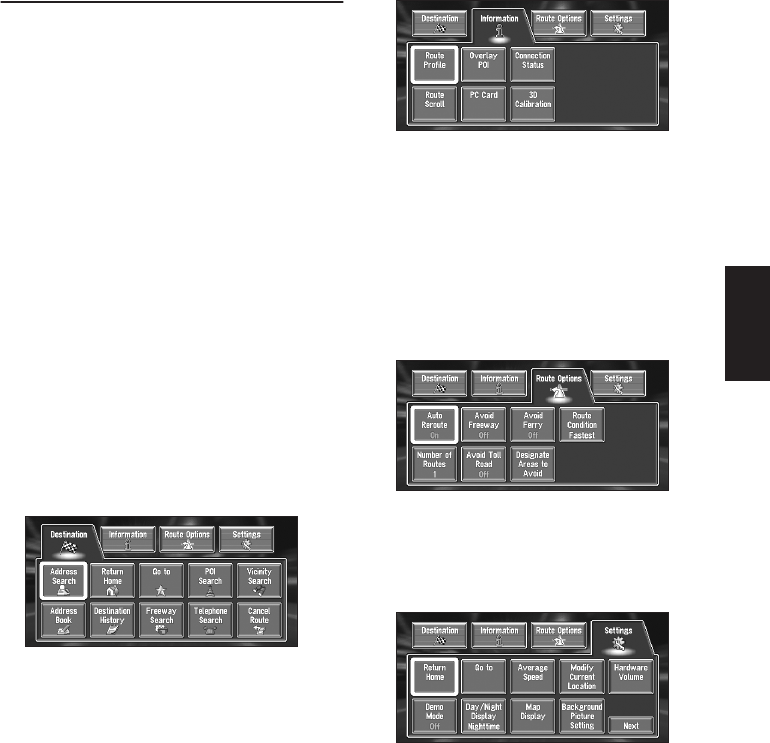
23
Chapter 1 Basic Operation
How to Use Menu Screens
The basic operation of the navigation is per-
formed by using menus.
There are two types of menu: the “Main menu”
and the “Shortcut menu”.
Main menu
You use this menu for basic operation of your
Navigation System.
1 With the map displayed, press the MENU
button.
2 To change to the menu you want to use,
select the name of the menu displayed at
the top of the screen and then click the
OK button.
The main menu is divided into four:
“Destination”, “Information”, “Route
Options”, and “Settings”.
3 If you want to return to the map, press the
NAVI (or MENU) button.
Destination menu
Select the destination search method. Also the
route set can be canceled from this menu.
➲ Specifying the address and searching the des-
tination ➞ Page 19
➲ Searching the destination by map ➞ Page 28
➲ Other search methods ➞ Page 29 to 33
Information menu
Used to check the route you set or check the nav-
igation status.
❒ You can use “Route Profile” and “Route
Scroll” only when a route has been entered.
➲ Checking the set route ➞ Page 35
➲ Checking the navigation status ➞ Page 47
➲ Using a PC card ➞ Page 44
Route Options menu
Used to specify the conditions for setting the
route to the destination.
➲ Setting the Route Options ➞ Page 33
Settings menu
Set the navigation functions so they can be used
easily.
➲ Settings menu ➞ Chapter 4
❒ If the contents of the menu are not fully dis-
played on the screen, select “Next” and click
the OK button to view the remaining con-
tents.