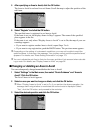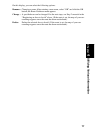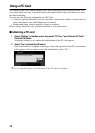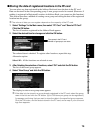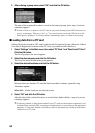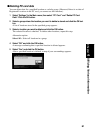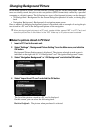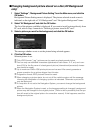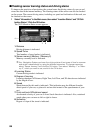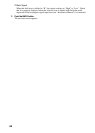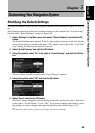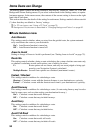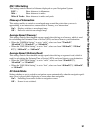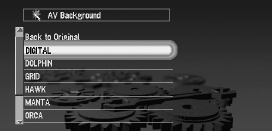
84
■Changing background picture stored on a disc (AV Background
only)
1 Select “Settings”, “Background Picture Setting” from the Main menu, and click the
OK button.
Background Picture Setting menu is displayed. The picture selected at each screen is
indicated on the right side of “AV Background” and “Navigation Background” items.
2 Select “AV Background” and click the OK button.
The list of the pictures available is displayed. If you want to install a picture directly from
PC card, refer to Step 4 onwards in “Selecting a picture stored in PC card”.
3 Select a picture you want for the background, and click the OK button.
The message whether or not to set the picture being selected appears.
4 Click the OK button.
Selected picture is set.
➲ Only JPEG format (“.jpg”) pictures can be used as a background picture.
➲ You can only use standard characters (alphabets of both cases : A-Z, a-z) and num-
bers (0-9) for the file name of a background picture (international (accented) charac-
ters cannot be used).
➲ Up to maximum 2048҂1536 pixels picture can be used. We cannot guarantee a
proper operation for an picture bigger than this size.
➲ Progressive format JPEG pictures cannot be used.
➲ When changing a picture starts, do not cut off the vehicle engine until the message
informing the completion of changing a picture is indicated. Otherwise a picture file
may be destroyed.
➲ If a map disc is not set to the Navigation System, you cannot change the background
picture.
➲ When the Navigation System is reset, or the language setting is changed, background
picture may be changed to the original picture. (There is also a possibility that the sys-
tem will revert to the original picture for some other reason). If this happens, reset the
background picture.