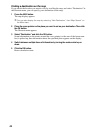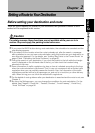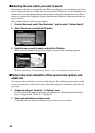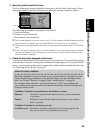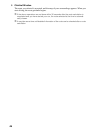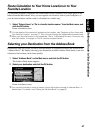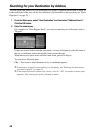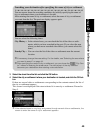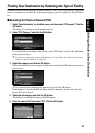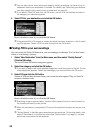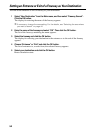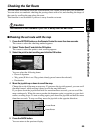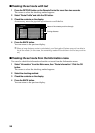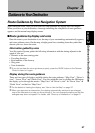50
5 Select the area where your destination is located, and click the OK button.
If the specified road is relatively long, and passes through several areas of the city or set-
tlement, the list of the area appears. If the road is short, the list will not be displayed. Pro-
ceed to Step 6.
➲ If the street has house number with a prefix, such as “16W”, the screen to enter prefix
appears. After entering the prefix, proceed to step 6.
6 Enter house number.
If there are several locations corresponding to the entered house number, or there is no
house number in that location, a list of house number range appears. In this case, select
the range you want to set as your destination, and click the OK button to start the route
calculation.
On this display, you can select the following items:
➲ If there are several locations corresponding to the entered house number, or there is no
house number in that location, a list of the number range appears. In this case, select
the range you want to set as your destination, and click the OK button to start the route
calculation.
7 Click the OK button.
Route calculation starts.
Quick Route : The route is calculated with the well-known point (mostly, it is the mid-
dle point of the street selected previously) as your destination.
Cross Point : You enter the name of the second street and search for the surrounding
area of its intersection with the first street. It is convenient when there is
no house number for your destination, or when you cannot enter the
house number of the selected street.
View Map : You can view a map of the location matching to the house number
entered. (When you can enter the house number : If there is no complete
match with the entered house number, the list of the candidate house
number areas is displayed. When you cannot enter the house number (all
the numbers appear in grey) : You can display the map of the well-known
point on the street. ) You can scroll the map to show the Shortcut menu
(see “Shortcut menu” on page 31), then to set the location as your desti-
nation.