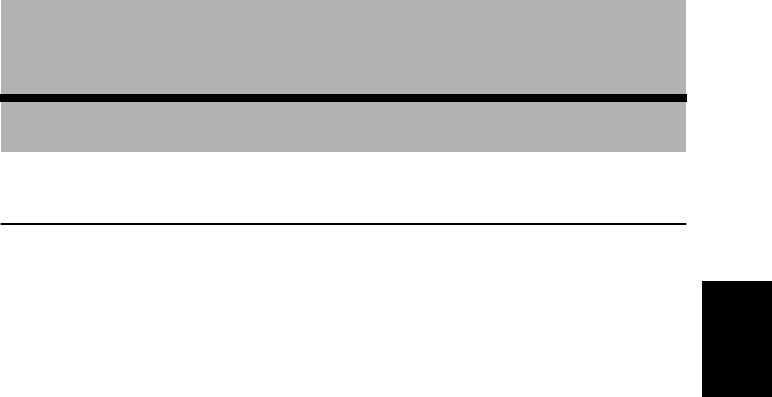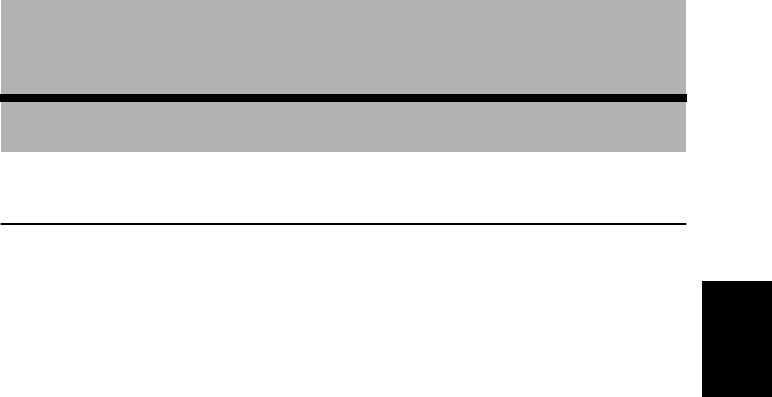
57
Chapter 3
Guidance to Your Destination
Chapter 3
Guidance to Your Destination
Route Guidance by Your Navigation System
After setting the route, once you start your car, route guidance by display and voice begins.
When you arrive at your destination, a message indicating the completion of route guidance
appears, and the normal map display returns.
■Route guidance by display and voice
Once the route to your destination is set, the map of your surroundings automatically appears,
and route guidance starts. On the map, a bright green line, extending from the symbol that
denotes your car, shows the route.
Information guided by voice
Your Navigation System guides the following information with the timing adjusted to the
speed of your car:
• Distance to the next turning point
• Traveling direction
• Road number of the freeway
• Way point
• Your destination
➲ If you did not hear the voice guidance properly, press the GUIDE button on the Remote
Control to listen to it again.
Display during the route guidance
There are four types of displays available during the route guidance: “Map View”, “Driver’s
view”, “Arrow View” and “Guide View”. You can switch the view by clicking the OK button;
the display cycles through the modes: “Map View” ➔ “Driver’s view” ➔ “Arrow View” ➔
“Guide View” and back to “Map View”.
➲ For the details of viewing the display, see “How to Use the Map” on page 37.
➲ When you approach an intersection, the display automatically switches to an enlarged
map of the intersection to help you drive through it. You can change the setting so that this
enlarged map does not appear. For details, see “Close-up of Intersection” on page 91.