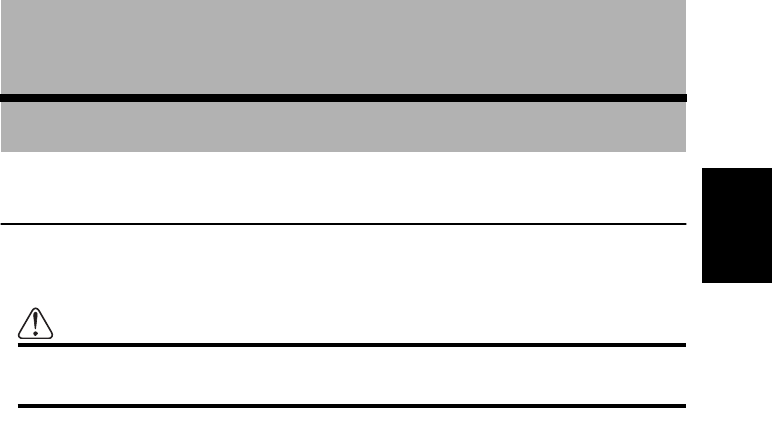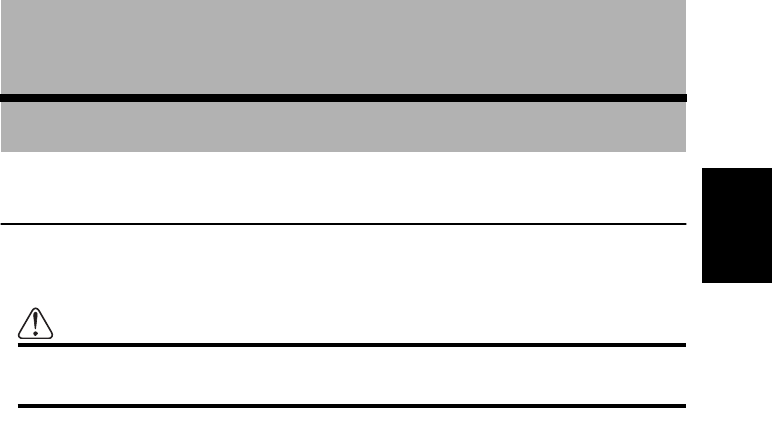
43
Chapter 2
Setting a Route to Your Destination
Chapter 2
Setting a Route to Your Destination
Before setting your destination and route
There are several methods for search for your destination, the operations common to each
method will be explained in this section.
Caution
For safety reasons, these functions are not available while your car is in
motion. Stop and apply the parking brake before use.
➲ If you press the BACK button during route calculation, the calculation is canceled and the
map display appears.
➲ If you search for the location when the route is already set, after the search, a message
asking whether to carry out new route calculation using this location as your destination, or
as a way point appears. For the details, see “Adding Way Points to the Current Route” on
page 61 and “Cancelling the Route Guidance” on page 60.
➲ During the search of your destination, if you click the joystick to the left while the triangle
mark is displayed on the left-hand side of the list, you can check the location being
selected on the map.
➲ Some information on traffic regulations by days or time is indicated according to the time
when the route calculation is performed. Thus, it may not correspond with a certain traffic
regulation when your car actually passes the location. Also, the information of the traffic
regulations provided will be for a passenger car, and not for a truck/lorry or other delivery
cars. When driving your car, follow the actual traffic regulations.
➲ For the details of route guidance after your destination is searched and the route is set, see
Chapter 3.
➲ By using the Settings menu, you can change the conditions for route calculation. For the
details, see Chapter 5 “Route No.”, “Fastest / Shortest”, “Avoid Freeway”, “Avoid Ferry”,
“Avoid Toll Road” on page 90.