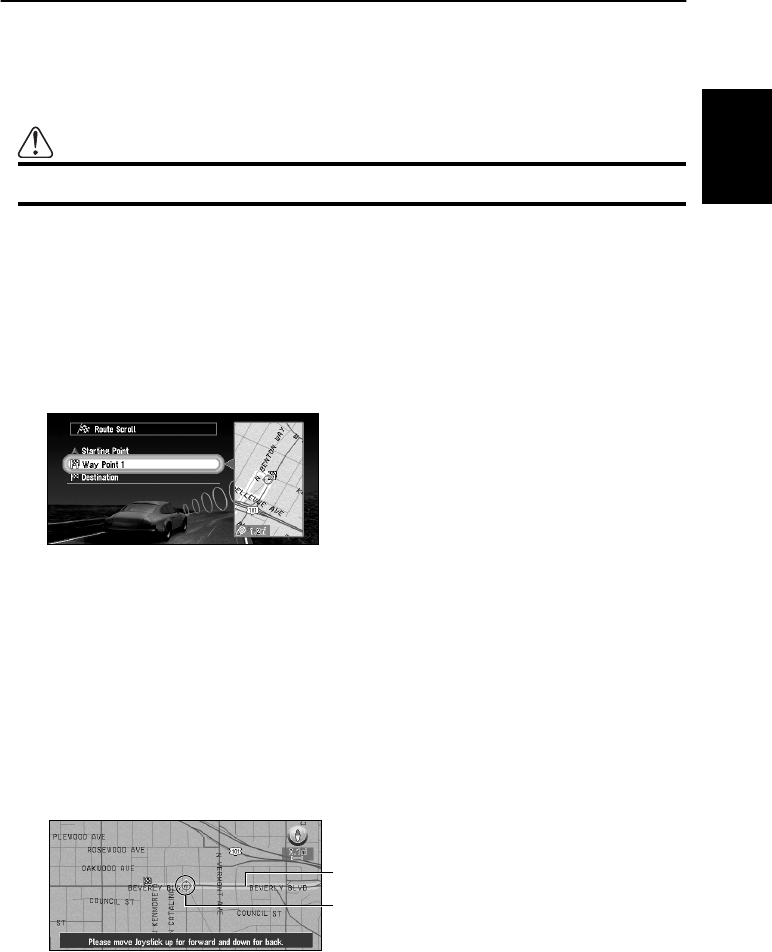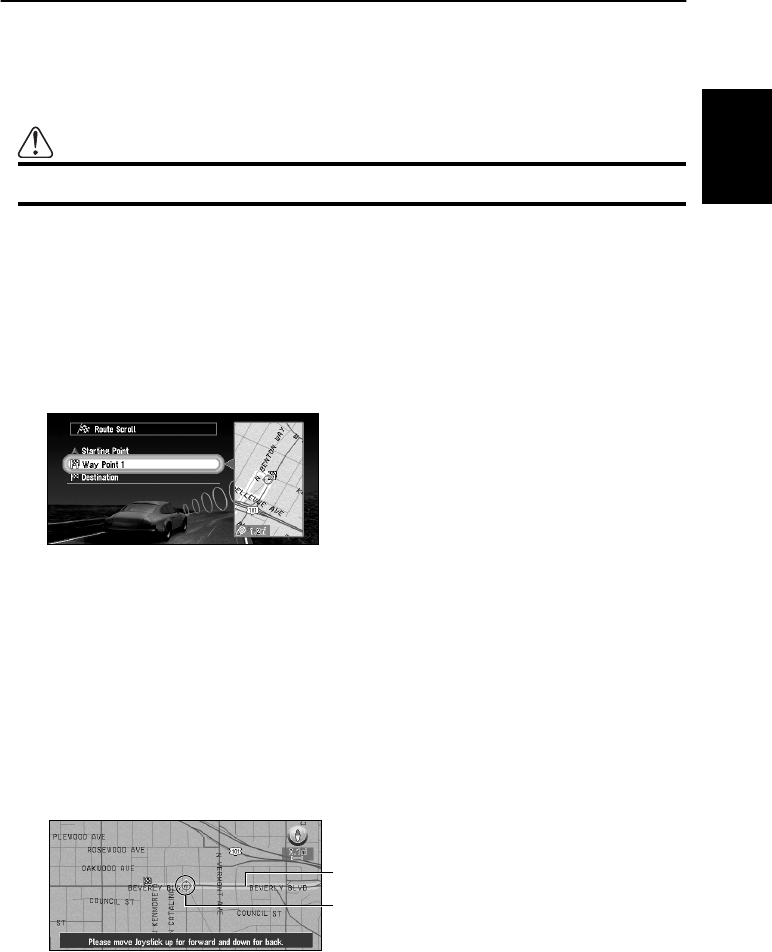
55
Chapter 2
Setting a Route to Your Destination
Checking the Set Route
You can check information about the route between your current location and your destination.
You can select two methods: checking the passing streets with a list; and checking the shape of
the route by scrolling the map along the route.
This function is not available if your car is away from the set route.
Caution
This function is not available if your car is away from the set route.
■Checking the set route with the map
1 Press the DETOUR button on the Remote Control for more than two seconds.
The screen to select the checking method appears.
2 Select “Route Scroll” and click the OK button.
The screen to select the point to start scrolling appears.
3 Select the point to start scrolling, and click the OK button.
You can select the following items:
• Place of departure
• Way point (If this is set. Way points already passed cannot be selected.)
• Destination
4 Move the joystick up or down to scroll the map.
Change the scale of the map as necessary. If you move the joystick upward, you can scroll
the map forward, while moving it down scrolls the map backward.
If you press down the joystick and hold for more than three seconds, you can scroll the
map continuously. When the cursor reaches the departure point, waypoints or your desti-
nation, scrolling stops. To start scrolling again, press down the joystick and hold for more
than three seconds. To stop scrolling, move the joystick to the opposite direction.
5 Press the BACK button.
You can return to the previous display.
Current Route
Cross Pointer