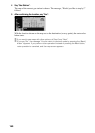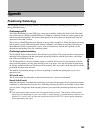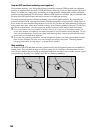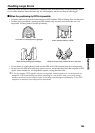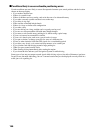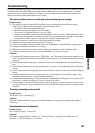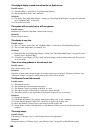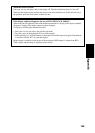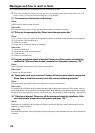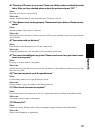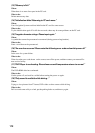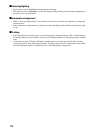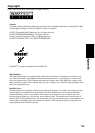168
The daylight display is used even when the car lights are on.
Possible causes:
(1) “Daytime Map” is selected on “Day/Night Map Display.”
(2) The Orange/white lead is not connected.
Solutions:
(1) Check the “Day/Night Map Display” setting (see “Day/Night Map Display” on page 92) and make
sure “Nighttime Map” is selected.
(2) Check the connection.
The system will not switch on or will not operate.
Possible causes:
Installation or connection has been carried out incorrectly.
Solutions:
Check with your dealer.
The display is very dim.
Possible causes:
(1) The car’s light is turned ON, and “Nighttime Map” is selected on “Day/Night Map Display”.
(2) The car cabin temperature is extremely low.
Solutions:
(1) Read about the “Day/Night Map Display” setting (see “Day/Night Map Display” on page 92) and, if
desired, select “Daytime Map”.
(2) A Liquid Crystal Display (LCD) is used, and such displays tend to darken when cold. Wait for the
car to warm up.
There is no voice guidance or the volume is low.
Possible causes:
The volume setting is low.
Solutions:
Check the volume setting on the display or turn the volume up according to “Hardware Volume” (see
“Hardware Volume” on page 93) and/or turn up the volume on the display.
The Remote Control fails to work.
Possible causes:
(1) The batteries are low.
(2) The batteries have been inserted incorrectly.
(3) The Remote Control is pointing at the floor or a seat.
(4) The signal receptor on the display is exposed to direct sunlight.
(5) The Mode switch (or the dipswitch) of the Remote Control is not set correctly.
Solutions:
(1) Change the batteries.
(2) Check that the batteries are properly inserted according to the + and - markings.
(3) Ensure that the Remote Control has a clear line of sight to the display unit.
(4) Move the Remote Control closer to the receiver on the display unit.
(5) Set the Mode switch (or the dipswitch) of the Remote Control correctly (see the manual for each
product).
The image sways
Possible causes:
The setting of “Monitor Type” on the Settings menu is not appropriate.
Solutions:
Change the setting of “Monitor Type” (see “Monitor Type” on page 93) to the different setting.