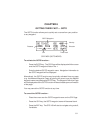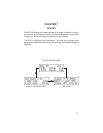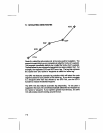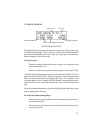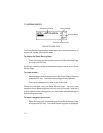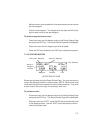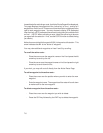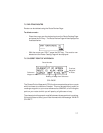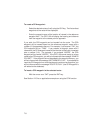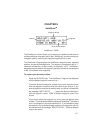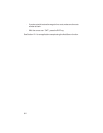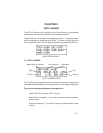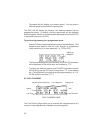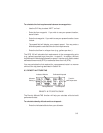To create a CPA waypoint...
· Select the desired route on line 2 using the CLR key. The first and last
waypoints of the route will be displayed.
· Enter the waypoint name of the location of interest in the reference
waypoint field. The GPS 100 will display the bearing and distance
from the waypoint to the closest point of approach.
If you wish, the CPA waypoint can be inserted into the route. The CPA
waypoint will be named based on the reference waypoint name with a
number (0..9) appended to the end. For example, if you entered “TXK”, the
CPA waypoint will be “TXK0”. If you entered a waypoint name with 5
characters, the CPA waypoint name will be identical to the first 4 characters
plus a number (0..9). For example, if you entered “HOOZE”, the CPA
waypoint will be named “HOOZ0”. If the GPS 100 cannot assign a unique
name to the CPA waypoint, you will be informed with the message “INVALID
CPA WPT”. If the waypoint cannot be added to the waypoint memory, you
will be informed with the message “WPT MEMORY FULL”. If you attempt to
insert the CPA waypoint in a route that already contains nine waypoints, you
will be informed with the message “ROUTE IS FULL” (the CPA waypoint is
still added to the database).
To insert a CPA waypoint in the selected route...
· With the cursor over “OK?” press the ENT key.
See Section 12.5 for an application example on using the CPA function.
7-8