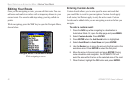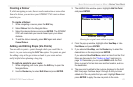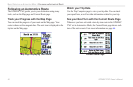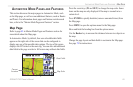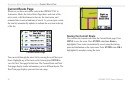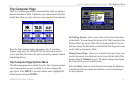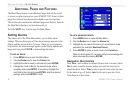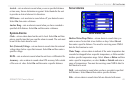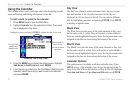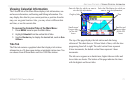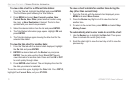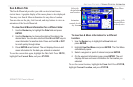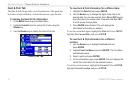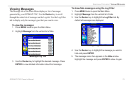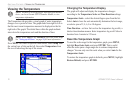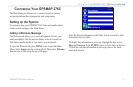Using the Calendar
The Calendar allows you to plan trips while also displaying sun and
moon and hunting and fishing information for the day.
To add a
route (or point) to the calendar:
1. Press MENU twice to open the Main Menu.
2. Highlight Calendar from the vertical list of tabs. The current
day is displayed in Day View.
Calendar Tab in Day View
Highlight an arrow and press ENTER to change the date in the view.
Sunrise and set
times for the
current location
and date.
List of Points
and Routes
added to this
date.
3. Press the
MENU key to display the options menu. Highlight
Add Route (or Add Point) and press ENTER.
4. From the pop-up route list (or the Find Menu if Add Point was
selected), select the route you want to add to the calendar
and press ENTER.
Day View
The Day View displays sunrise and sunset times for your current
date and location. A list of points and routes for the day are
displayed in a list, as shown to the left. You can select a different
date by highlighting an arrow and pressing ENTER. Press MENU
to display an options menu.
Week View
The Week View provides many of the same elements as Day view,
but the entire week is visible. Days with points or routes added to
them are shown highlighted in green. Icons for the points and routes
assigned to the date are shown along the bottom of the screen.
Month View
The Month View provides many of the same elements as Day view,
but the entire month is visible. Days with points or routes added to
them are shown highlighted in green. Icons for the points and routes
assigned to the date are shown along the bottom of the screen.
Calendar Options
The options menu is available in all three calendar views. Press
MENU on any of the calendar views to open the options menu. To
jump to the Sun & Moon Information or Hunt & Fish tab, highlight
View Sun and Moon or View Hunt and Fish and press ENTER.
70 GPSMAP 276C Owner’s Manual
ADDITIONAL FEATURES > USING THE CALENDAR