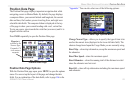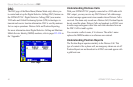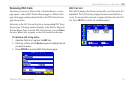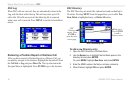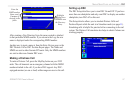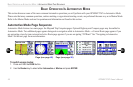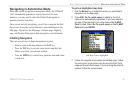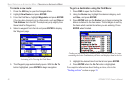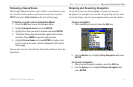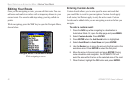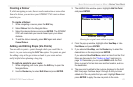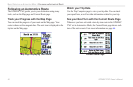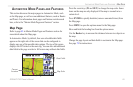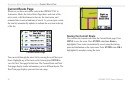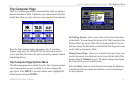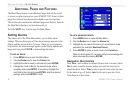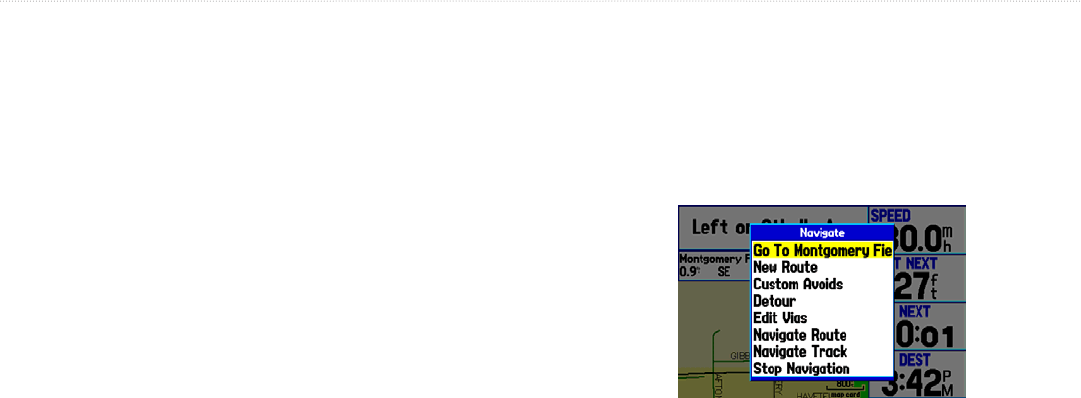
Following a Saved Route
The Navigate Menu also allows you to follow a saved track or route.
If you want to follow roads on your route, be sure that you press
MENU and select Follow Roads on the Active Route page.
To follow a saved route in Automotive Mode:
1. Press the NAV key to open the Navigate Menu.
2. Highlight Navigate Route and press ENTER.
3. Highlight the route you want to activate and press ENTER.
4. The Active Route page automatically opens with the route
activated. Press MENU to open the options menu.
5. Highlight Follow Roads and press ENTER to create a turn-
by-turn route (auto-route), which is displayed in the Current
Route page.
You can also activate a Saved Route from the Saved Route tab in the
Main Menu.
Stopping and Resuming Navigation
At any time when you are navigating to a point, you can stop
navigation. For example, if you are on a long car trip, but you want
to stop for dinner, you can stop navigation and resume after dinner.
To stop navigation:
1. While navigating to a point, press the NAV key.
Navigate Menu in Automotive Mode
2. Use the Rocker key to highlight Stop Navigation and press
ENTER.
To resume navigation:
1. After you have stopped navigation, press the NAV key.
2. Use the Rocker key to highlight Resume Navigation and
press ENTER.
GPSMAP 276C Owner’s Manual 61
BASIC OPERATION IN AUTOMOTIVE MODE > NAVIGATING IN AUTOMOTIVE MODE