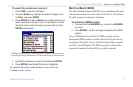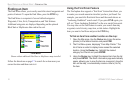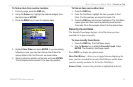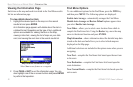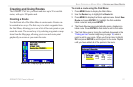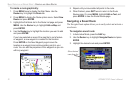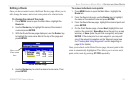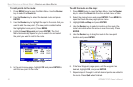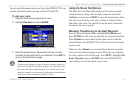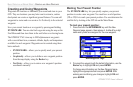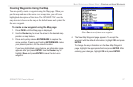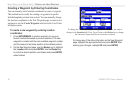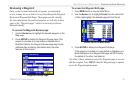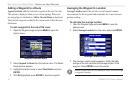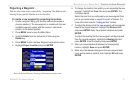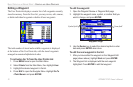You can enter information about your trip so the GPSMAP 276C can
estimate information about your trip, such as ETA and ETE.
To
plan your route:
1. Open the Route Review page options menu.
2. Highlight Plan Route and press ENTER.
Entering Speed and Fuel Flow for trip planning
3. Enter the desired data for Speed and Fuel Flow. You also
can enter the date and time of your departure. Press QUIT to
return to the Route Review page.
NOTE: Fuel flow rates are measured in “units per hour.”
System setting changes for units of measure (statute, nautical or
metric) do not affect the fuel flow measure. You should enter fuel
flow rates based upon information for your vehicle (such as the
operator’s manual or performance specifications) and make note
of the desired units of measure (gallons or liters).
Using the Route Tab Options
The Route tab in the Main Menu displays all the routes currently
stored in memory, along with a descriptive name for each route.
Highlight a route and press MENU to open the options menu. From
here you can activate the route, copy it, delete it, delete all routes,
and create a new route. You can also set up the routes to manually
transition to the next waypoint.
Manually Transitioning to the Next Waypoint
From the Route tab Option Menu, highlight Set Up Routes and
press ENTER to set the route leg transition (or waypoint transition).
Select Distance to enter a radius so that when you are within the
entered distance, the GPSMAP 276C will lead you to the next point
on your route.
When you select Manual, you can transition to the next waypoint
when you want while navigating a route. While you are navigating
the route, open the Active Route page. Press MENU. Highlight Next
Route Waypoint and press ENTER to have the GPSMAP 276C
start routing you to the next point in your route.
GPSMAP 276C Owner’s Manual 25
BASIC OPERATION IN MARINE MODE > CREATING AND USING ROUTES