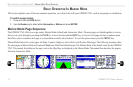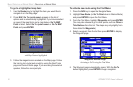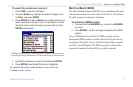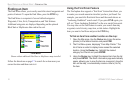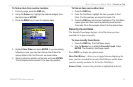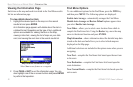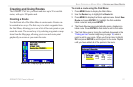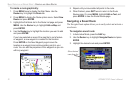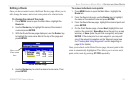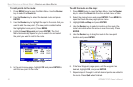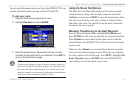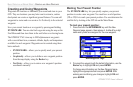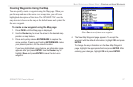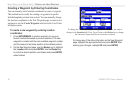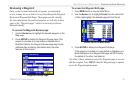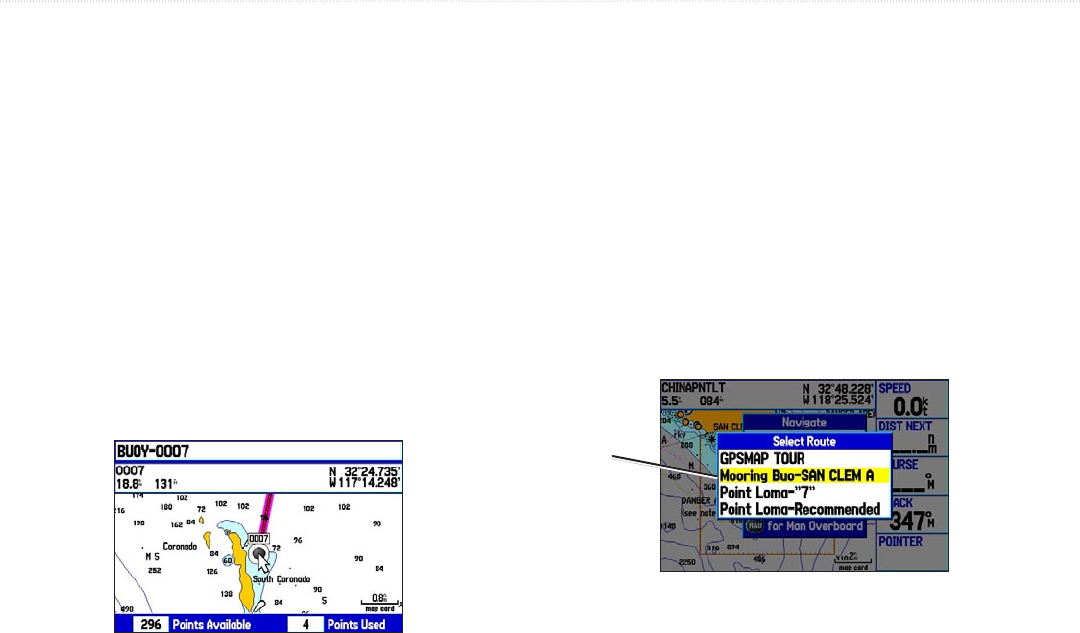
To create a route graphically:
1. Press MENU twice to display the Main Menu. Use the
Rocker key to highlight the Route tab.
2. Press MENU to display the Route options menu. Select New
Route and press ENTER.
3. Highlight the first blank slot in the Route List page and press
MENU. Use the Rocker key to highlight Edit on Map and
press ENTER.
4. Use the Rocker key to highlight the location you want to add
and press ENTER.
If you have selected an area of the map that is not a feature
or waypoint, a new waypoint is created for that location.
Press ENTER on the New Waypoint page to save the
location as a waypoint and continue adding points to your
route. You can edit the properties of this waypoint as you can
with any waypoint.
Creating a new route on the map
5. Repeat until you have added all points to the route.
6. When finished, press QUIT twice to return to the Route
Review page. Or, press MENU, highlight Edit as Text, and
press ENTER to view the Route Review page.
Navigating a Saved Route
The Navigate Route option allows you to easily select and activate a
saved route.
To navigate a saved route:
1. In Automotive Mode, press the NAV key.
2. Use the Rocker key to highlight Navigate Route and press
ENTER.
3. Highlight the desired route and press ENTER.
Select the route you want to take
Select desired
route from list
22 GPSMAP 276C Owner’s Manual
BASIC OPERATION IN MARINE MODE > CREATING AND USING ROUTES