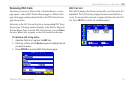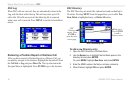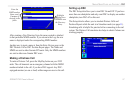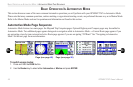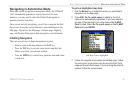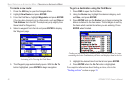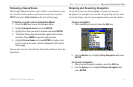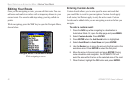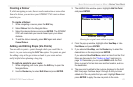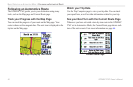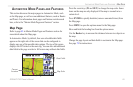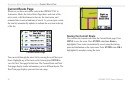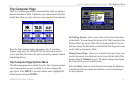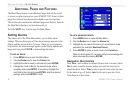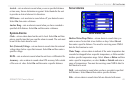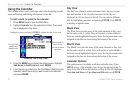Creating a Detour
If, while navigating a route, there is road construction or some other
form of a detour, you can have your GPSMAP 276C create a detour
route for you.
To create a Detour:
1. While navigating a course, press the NAV key.
2. Select Detour from the Navigate Menu.
3. Select the desired distance and press ENTER. The GPSMAP
276C will recalculate your course based upon your detour
distance.
4. To end the detour manually, press NAV again and select
Cancel Detour.
Adding and Editing Stops (Via Points)
You can add via points—points through which you would like to
travel—to your route using the Edit Vias option. Via points are great
for adding a stop at the gas station or bank to your route and are
really helpful when planning a long trip.
To add via points to your route:
1. While navigating your route, press the NAV key to open the
Navigate Menu.
2. Use the Rocker key to select Edit Vias and press ENTER.
3. The Add/Edit Vias window opens. Highlight Add Via Point
and press ENTER.
Add/Edit Vias Page
Showing the original route without via points
4. From the pop-up window, highlight either
Use Map or Use
Find Menu and press ENTER.
5. If you selected Use Map, use the Rocker key to select the
desired item on the map and press ENTER.
If you selected Use Find Menu, select an item from the Find
Menu as discussed in the “Finding an Item” beginning on
page 18. Remember you can press MENU while the Find
Menu is open to find an item near another location, such as
the destination.
6. The new point is added to the route as displayed in the Add/
Edit Vias page. Continue steps 3 through 5 until you have
added all of the via points that you want. Highlight Done and
press ENTER to apply the new via points to the route.
GPSMAP 276C Owner’s Manual 63
BASIC OPERATION IN AUTOMOTIVE MODE > EDITING YOUR ROUTE