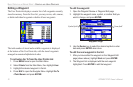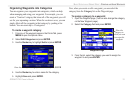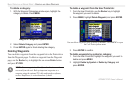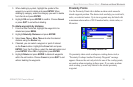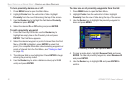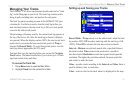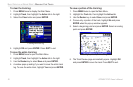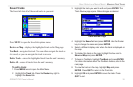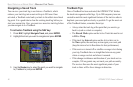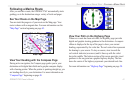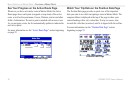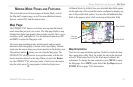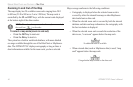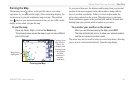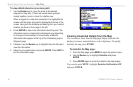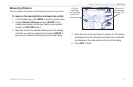Navigating a Saved Track
You can save your track log to use later as a TracBack, which
reduces your track log into a route with up to 300 turns. Once
activated, a TracBack route leads you back to the oldest stored track
log point. It is a good idea to clear the existing track log before you
start your current trip. Also, you must save an active track log before
you can navigate it as a TracBack.
To activate a TracBack using the NAV
key:
1. Press NAV, highlight Navigate Track, and press ENTER.
2. Highlight the track you want to navigate and press ENTER.
Selecting a Saved Track
3. Use the
Rocker key to select the point you want to navigate
to (TracBack to) and press ENTER.
TracBack Tips
Once a TracBack has been activated, the GPSMAP 276C divides
the track into segments called legs. Up to 300 temporary turns are
created to mark the most significant features of the track in order to
duplicate your exact path as closely as possible. To get the most out
of the TracBack feature, remember these tips:
• Always clear the
track log at the point that you want to go
back to (such as a dock or campsite).
• The
Record Mode option on the Active Track tab must be set
to Fill or Wrap.
• If the track log
Interval option on the Active tab is set to
the Time option, the route may not navigate your exact path
(keep the interval set to Resolution for best performance).
• If the receiver is turned off or satellite coverage is lost during
your trip, TracBack draws a straight line between any point
where coverage was lost and where it resumed.
• If the changes in distance and direction of your track are too
complex, 300 waypoints may not mark your path accurately.
The receiver then uses the most significant points of your
track so there will be fewer changes in direction.
40 GPSMAP 276C Owner’s Manual
BASIC OPERATION IN MARINE MODE > MANAGING YOUR TRACKS