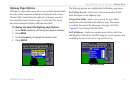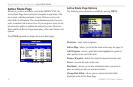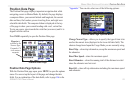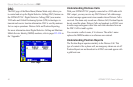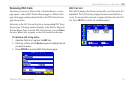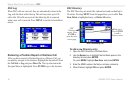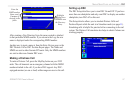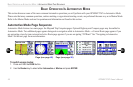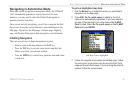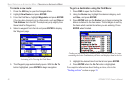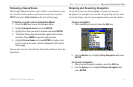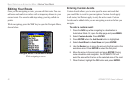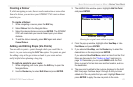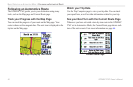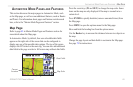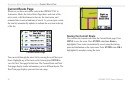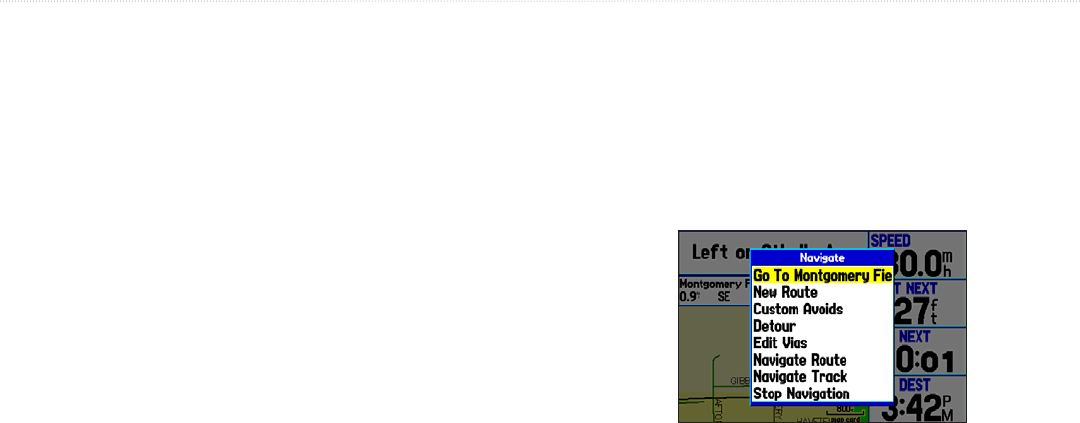
Navigating in Automotive Mode
When you initiate navigation in Automotive Mode, the GPSMAP
276C automatically generates a turn-by-turn route. In some
instances, you may need to select the Follow Roads option to
generate a turn-by-turn route.
Once you are actively navigating, you will see a magenta line that
always runs from your current location to your destination on the
Map page. You can use the Map page, Compass page, Highway
page, and Position Data page to help navigate to your destination.
Initiating Navigation
There are several ways to begin navigating to a point:
• Select a point on the map and press the NAV key.
• Press the NAV
key to activate a new route using the Find
Menu, or activate a saved route or track.
• Press the
FIND key to search for a particular item and create
a route to it.
To go to a highlighted map item:
1. Use the Rocker key to highlight the item you would like to
navigate to on the Map page.
2. Press NAV. Go To <point name> is added to the list of
options and automatically highlighted. If you have selected
an area of the map that is not a map feature Go To MAP
Point is listed. Select Go To <point name> or Go To MAP
Point and press ENTER.
Navigate Menu
with Map Feature highlighted
3. Follow the magenta route created on the Map page. Follow
the turn-by-turn route (auto-route) by using the Next Turns
page and Current Route page. If you are using the external
speaker, follow the voice prompts.
GPSMAP 276C Owner’s Manual 59
BASIC OPERATION IN AUTOMOTIVE MODE > NAVIGATING IN AUTOMOTIVE MODE