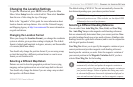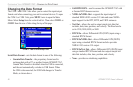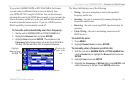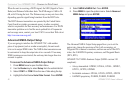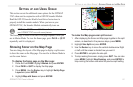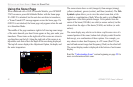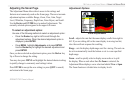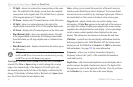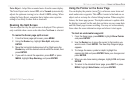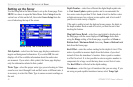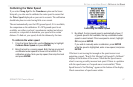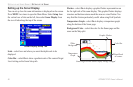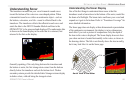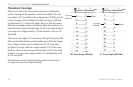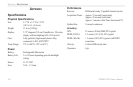Noise Reject—helps filter unwanted noise from the sonar display.
The Noise Reject can be turned Off, set to Normal (automatically
adjusts for optimum viewing) or to a fixed 1–100% setting. When
setting the Noise Reject, remember that a higher noise rejection
setting is less likely to show fish or structures.
Resizing the Split Screen
You can adjust the way the split screen is displayed. This option is
only available when a zoom scale other than No Zoom is selected.
To resize the Sonar page split screen:
1. From the Sonar page split screen, press MENU.
2. Using the Rocker key, highlight Size Split, and press
ENTER.
3. Move the horizontal double-arrow Left or Right using the
Rocker key until the desired vertical width line shows, then
press ENTER.
4. If you wish to cancel this operation, press QUIT or press
MENU, highlight Stop Resizing, and press ENTER.
Using the Pointer on the Sonar Page
You can display the pointer (arrow) to reference sonar items and
mark underwater waypoints. This makes it easier to find and use an
object such as a stump for a future fishing location. When using this
feature, the Sonar page pauses. The depth continues to update while
the display is paused, but the unit does not show any new sonar data
until the Sonar page resumes scrolling. You may see a discontinuity
from where the sonar information stops and where it starts again.
To
mark an underwater waypoint:
1. From the Sonar page, press MENU, highlight Show Pointer
and press ENTER.
2. Use the Rocker key to move the cursor to the location you
want to mark. Press ENTER. The New Map Waypoint page
appears.
3. To change the name, symbol or depth, highlight the
appropriate field and press ENTER. Make your changes and
press ENTER.
4. When you are done making changes, highlight OK and press
ENTER.
5. To return to the standard Sonar page, press QUIT; or press
MENU, highlight Hide Pointer, and press ENTER.
GPSMAP 276C Owner’s Manual 95
SETTING UP AND USING SONAR > USING THE SONAR PAGE