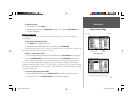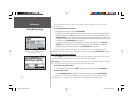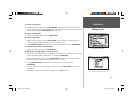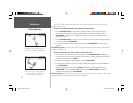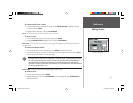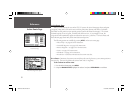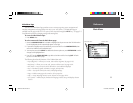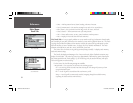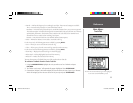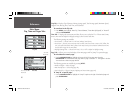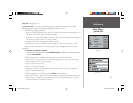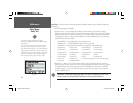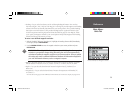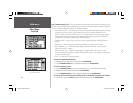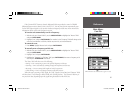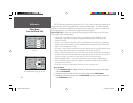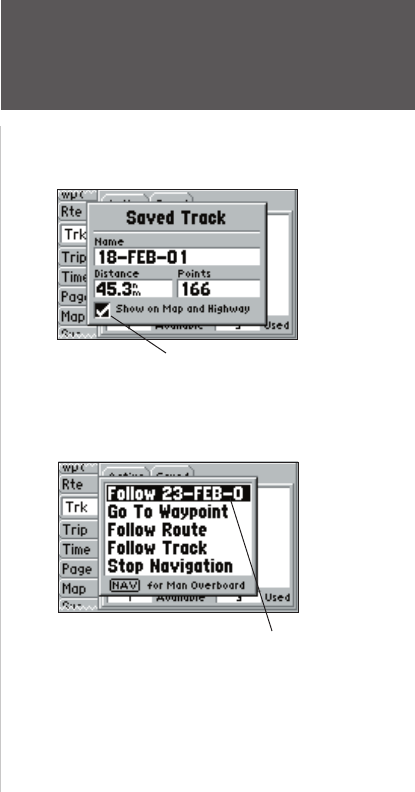
55
Reference
Main Menu:
Track Tab
• Interval — Defi nes the frequency for recording the track plot. Three interval settings are available:
Time — Records track plot based on a user-defi ned time interval.
Resolution — Records track plot based upon a user-defi ned variance from your course over ground.
The resolution option is the default setting and is recommended for the most effi cient use of memory
and TracBack performance. The distance value (entered in the value fi eld) is the maximum error
allowed from the true course before recording a track point.
Distance — Records track based on a user-defi ned distance between points.
• Value — Defi nes the distance or time used to record the track log.
For the ‘Active’ tab, the following options are available by pressing MENU:
• Save — Allows you to save the current active track log.
• Clear — Allows you to clear the active track log currently stored in memory.
For the ‘Saved’ tab, the following options are available by pressing MENU:
• Show Map — Displays the saved track log on a Track Map page.
• Delete Track — Deletes highlighted saved track from memory.
• Delete All — Deletes all saved tracks from memory.
You may also activate a TracBack from any of the saved tracks on this tab.
To activate a TracBack from the ‘Saved’ tab list:
1. Using the ARROW KEYPAD, highlight the track you wish to use for a TracBack and press
NAV/MOB.
2. The ‘Follow <track name>’ will automatically appear highlighted. Press ENTER/MARK.
3. Choose either ‘Original’, which will navigate you from the end to the start of your trip, or ‘Reverse’,
which will navigate you from the start to the end of your trip and press ENTER/MARK.
Use the ‘Show Map’ option to display a saved track.
The track name will automatically appear when highlighted
on the ‘Saved’ list and NAV/MOB is pressed.
152 Manual Part 2.indd 55 11/27/2002, 2:56:34 PM