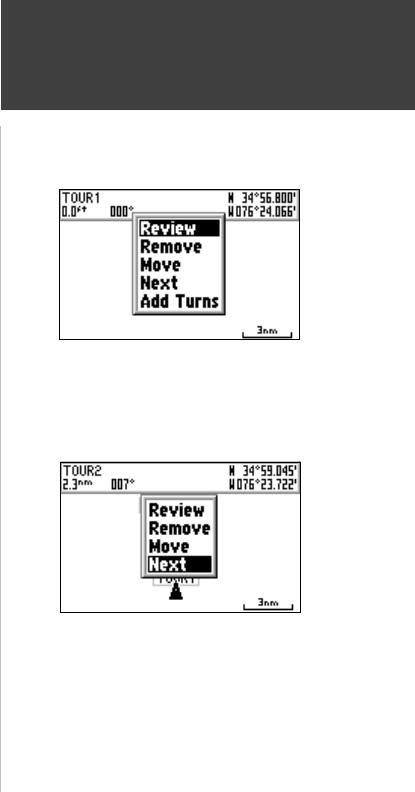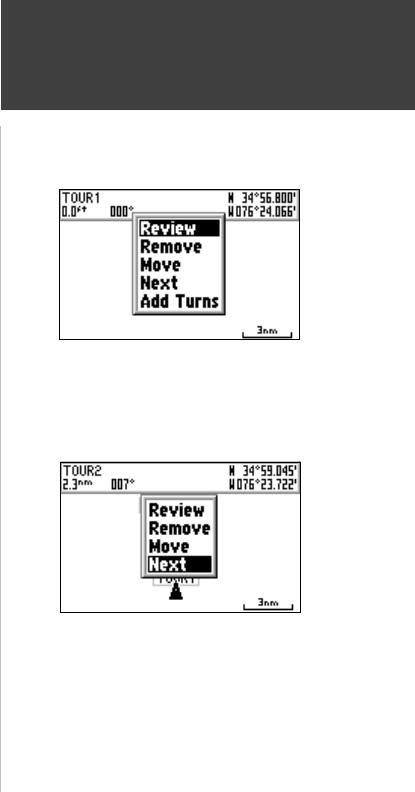
45
Reference
Editing Routes
Edit on Map— this option allows you to review and modify the route displayed through a pop-up
window menu for each point (waypoint or map item) on a map page. You may also use the cursor to
insert a new route point on a route leg, review the waypoint or map item.
To edit the route on the map:
1. From the Route Review page, highlight ‘Edit Route on Map’ and press ENTER/MARK.
To edit a route point:
1. Use the ARROW KEYPAD to highlight the desired route waypoint and press ENTER/MARK.
A pop-up menu of editing choices will appear, with options for reviewing, removing, moving, centering
the map on the next point or adding turns to the beginning or end of the route.
To review a route point:
1. Highlight the ‘Review’ option and press ENTER/MARK. Press ENTER/MARK again when done.
To remove a route point:
1. Highlight the ‘Remove’ option and press ENTER/MARK.
To move a route point:
1. Highlight the ‘Move’ option and press ENTER/MARK.
2. Move the cursor to the new map position and press ENTER/MARK.
To center the map on the next route point:
1. Highlight the ‘Next’ option and press ENTER/MARK.
To add turns at the beginning or end of the route:
1. Select the fi rst (to add waypoints to the beginning of the route) or last (to add waypoints to the end
of the route) route waypoint with the map cursor, and press ENTER/MARK.
2. Highlight the ‘Add Turns’ option and press ENTER/MARK.
3. Move the cursor to the new point or position and press ENTER/MARK.
4. If you are not inserting an existing waypoint, press ENTER/MARK to confi rm the new waypoint.
5. Repeat steps 3 and 4 to insert additional waypoints, or press QUIT to fi nish.
Choose ‘Review’ to display the point
details.
Choose ‘Next’ to center the map on
the next point in the route.