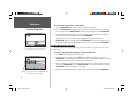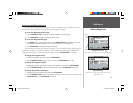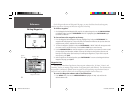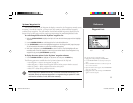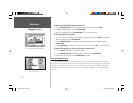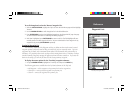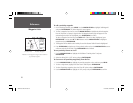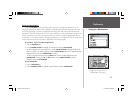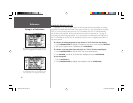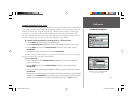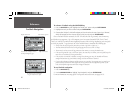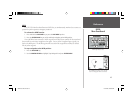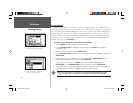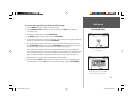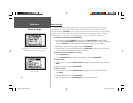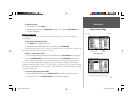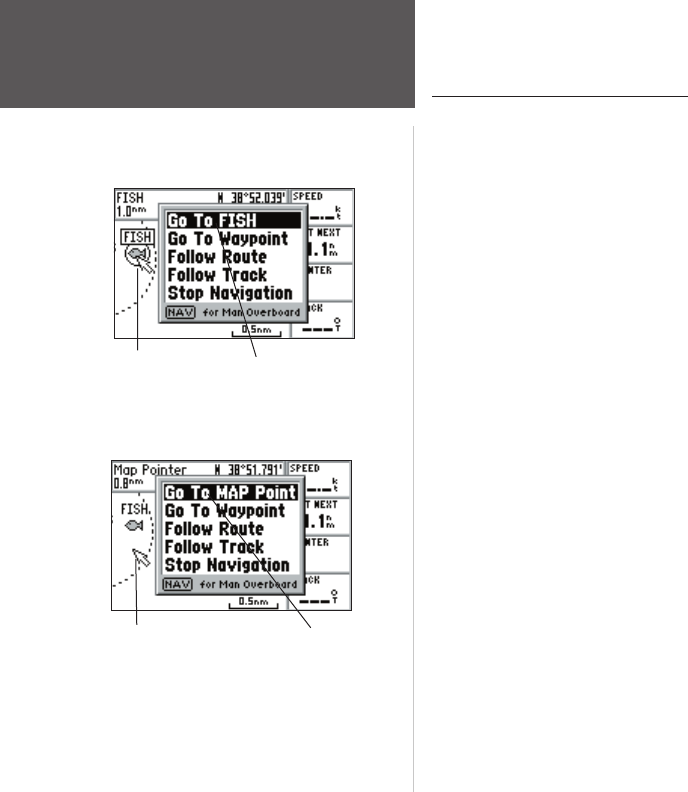
40
Reference
Going to a Destination
Graphically Selecting a ‘Go To’
A graphical ‘Go To’ may be used to select one of three items from the map display: an existing
waypoint, an on-screen map item (roads, rivers, cities, navaids, etc.), or a new map point (non-map
item). If you are selecting a map item as the ‘Go To’ destination, the GPS 152 will automatically
use the name of the map item, but the point will not be stored in the waypoint list. See page 32
for creating waypoints using map features. If you are selecting a new map point (non-map item) as
the ‘Go To’ destination, the GPS 152 will automatically create or move a waypoint named ‘MAP’ at
the cursor position.
To activate an existing waypoint or map item as a ‘Go To’ from the map display:
1. Use the ARROW KEYPAD to highlight the waypoint or map item on screen and press NAV/MOB.
2. With ‘Go To <waypoint name>’ highlighted, press ENTER/MARK.
To activate a new map point (non-map item) as a ‘Go To’ from the map display:
1. Use the ARROW KEYPAD to move the arrow cursor to the desired position.
2. Press NAV/MOB, you will see ‘Go To MAP Point’ highlighted, then press ENTER/MARK.
To stop navigation:
1. Press the NAV/MOB key.
2. Use the ARROW KEYPAD to highlight ‘Stop Navigation’ and press ENTER/MARK.
‘Go To MAP Point’ allows you to navigate to a spot
on the map which is not a waypoint or map item.
The waypoint or map item name will automatically
appear when highlighted and NAV/MOB is pressed.
152 Manual Part 2.indd 40 11/27/2002, 2:56:29 PM