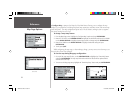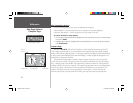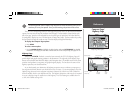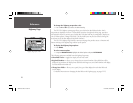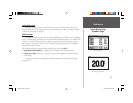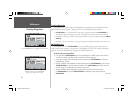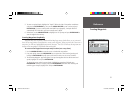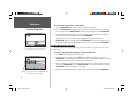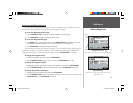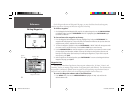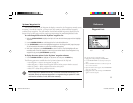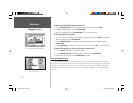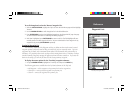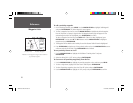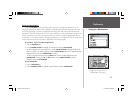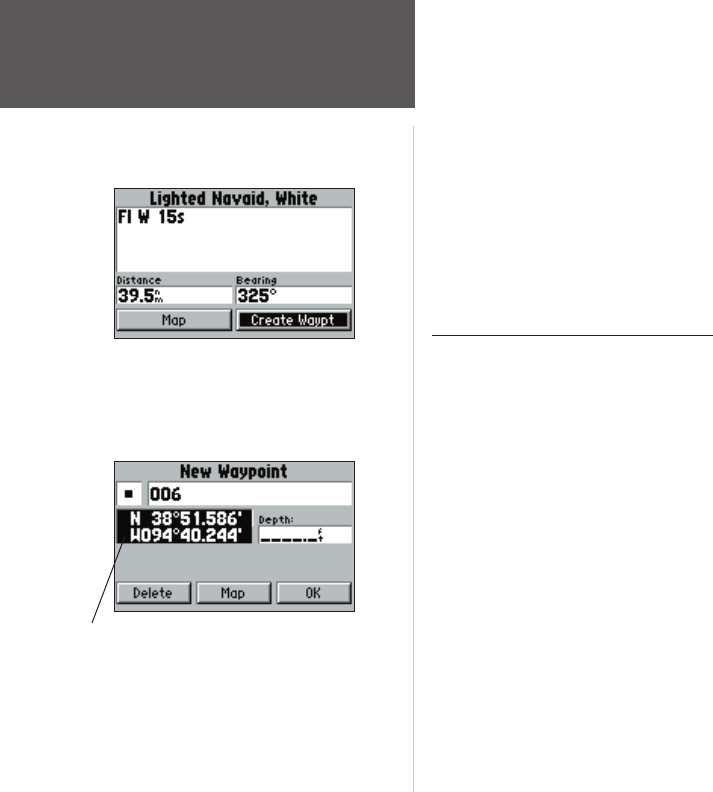
32
Reference
Creating Waypoints
To create a new waypoint from a map feature:
1. Use the ARROW KEYPAD to move the cursor to the desired map feature.
2. Press the ENTER/MARK key to capture the cursor location. An Information page for that map fea-
ture will appear. Use the ARROW KEYPAD to highlight ‘Create Waypt’ and press ENTER/MARK.
3. The ‘New Waypoint’ page will appear. To accept the waypoint with the default name and symbol
based on the map feature, highlight ‘OK’ and press ENTER/MARK.
To change the name, symbol or enter a depth, highlight the appropriate fi eld and press
ENTER/MARK. Make your changes and press ENTER/MARK when done. After entering and con-
fi rming your changes, move the fi eld highlight back to the ‘OK’ prompt and press ENTER/MARK.
Creating Waypoints By Text Entry
Waypoints may also be created by entering a position’s coordinates through the ‘Wpt’ tab on the
main menu page.
To create a new waypoint by entering a location’s coordinates:
1. Press MENU twice to display the main menu page.
2. Highlight the ‘Wpt’ tab option and press MENU. Then highlight ‘New Waypoint’ and press
ENTER/MARK. The ‘New Waypoint’ page will appear, with the next available waypoint number and
the receiver’s last known position as the default name and position.
3. To enter coordinates, or change the waypoint name, symbol or enter a depth, highlight the desired
fi eld and press ENTER/MARK. Use the ARROW KEYPAD to enter the new information, and press
ENTER/MARK after the last character in each section.
4. When you have fi nished entering all the waypoint data, highlight ‘OK’ and press ENTER/MARK.
Choose ‘Create Waypoint’ on the Information page
to use the map item for a new waypoint.
Highlight the position fi eld and use the ARROW KEYPAD
to enter the desired position coordinates.
152 Manual Part 2.indd 32 11/27/2002, 2:56:26 PM