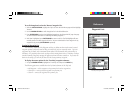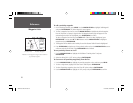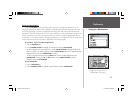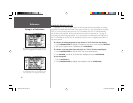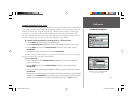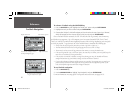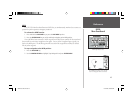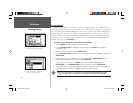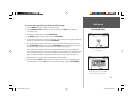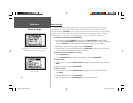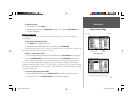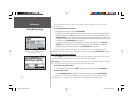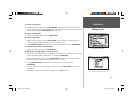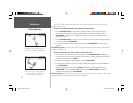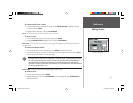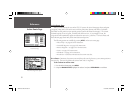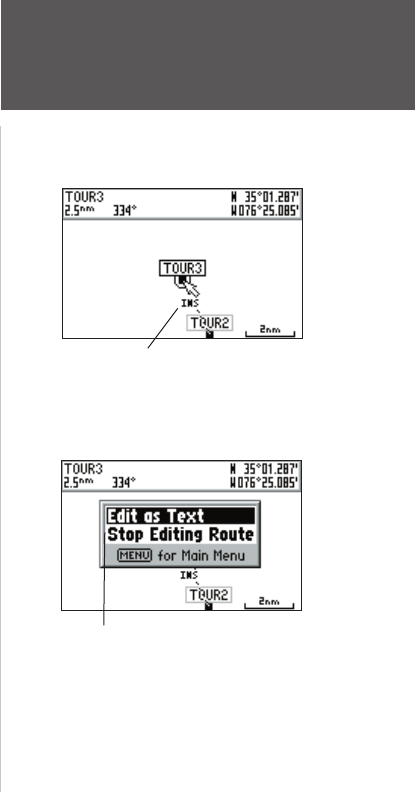
45
Reference
Creating Routes
To create a route graphically from the Route Edit map page:
1. Press the MENU key twice to display the Main Menu page.
2. Use the ARROW KEYPAD to highlight the ‘Rte’ tab and press the MENU key to display the
route options page.
3. Select the ‘New Route’ option and press ENTER/MARK.
4. Press MENU, highlight ‘Create on Map’ and press ENTER/MARK.
5. To add an existing waypoint or map item to the route, use the arrow cursor to highlight the desired
waypoint or map item on screen and press ENTER/MARK.
6. To add a new waypoint to the route, use the arrow cursor to select the desired map position and
press ENTER/MARK. Highlight ‘OK’ and press ENTER/MARK again to confi rm the new waypoint.
You may also change the name and symbol of the new waypoint (see page 33).
As you add each new waypoint to the route, the data window at the top of the map display will
show the waypoint/map item name, bearing and distance from your location, and coordinates of the
cursor. A route line will appear on the map to indicate each completed leg, and a dotted line will
appear to indicate the distance and bearing to the arrow cursor from the last route waypoint.
7. Repeat steps 4 and 5 until you have fi nished defi ning all route waypoints.
8. When fi nished press MENU, highlight either ‘Edit as Text’ to return to the Route Review page, or
‘Stop Editing Route’ (or press QUIT) to return to the Route List page, and press ENTER/MARK.
You will see ‘INS’ below the cursor
as you add points.
To stop editing on the map, press MENU
and choose one of the above options.
152 Manual Part 2.indd 45 11/27/2002, 2:56:30 PM