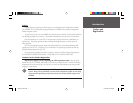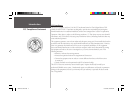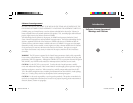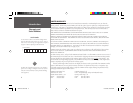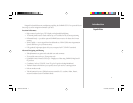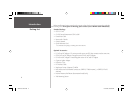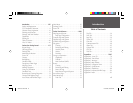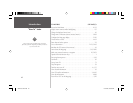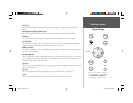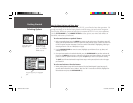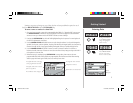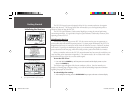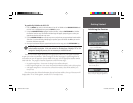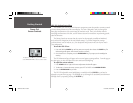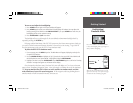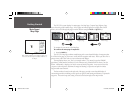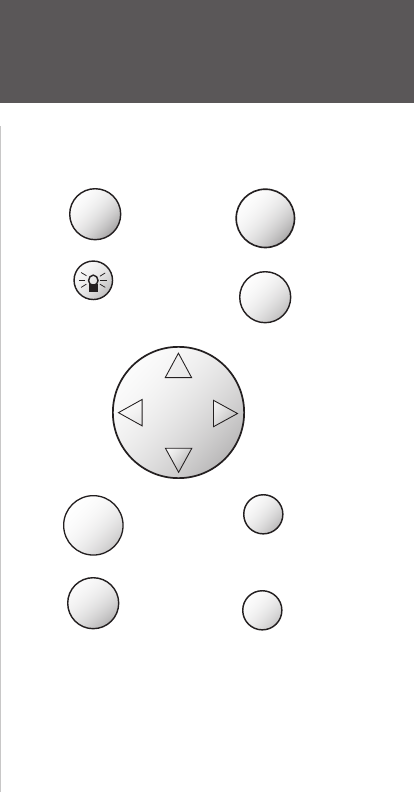
1
Getting Started
Keypad Usage
OUT
IN
PAGE
Always press and release a key to perform
its primary function. Pressing and holding
the ENTER/MARK or NAV/MOB keys
will activate their secondary functions.
ENTER
MARK
MENU
QUIT
NAV
MOB
ZOOM
Arrow Keypad
Power Key
MENU Key
The MENU key displays a menu of options for the current page. Press twice to display the Main
Menu.
POWER/BACKLIGHT/CONTRAST Key
The POWER/BACKLIGHT/CONTRAST key turns ON/OFF the unit and display illumination.
PAGE Key
The PAGE key selects the main pages in sequence and returns display from a submenu page.
NAV/MOB Key
The NAV/MOB key displays the Go To and Follow navigation menu. It also activates the MOB (Man
OverBoard) function when pressed and held for more than one second.
ARROW KEYPAD
The ARROW KEYPAD is used to select (highlight) menu options and enter data. It also controls cursor
movement on the Map Page.
ENTER/MARK Key
The ENTER/MARK key selects a highlighted menu option. When entering data, it allows you to initiate
entry, and then to accept the selected value(s). It also marks the current location as a waypoint when
pressed and held for more than one second.
QUIT Key
The QUIT key returns the display to the previous page and, when entering data, it restores the previous
value (cancels data entry).
OUT Key
The OUT key adjusts the map scale to display a larger area with less detail. (Zooms OUT)
IN Key
The IN key adjusts the map scale to display a smaller area with more detail. (Zooms IN)
152 Manual Part 1.indd 1 11/27/2002, 2:55:43 PM