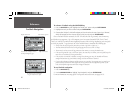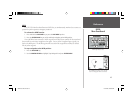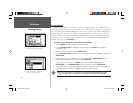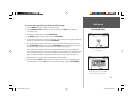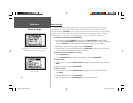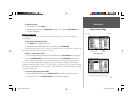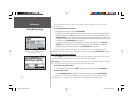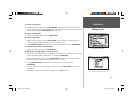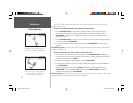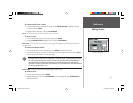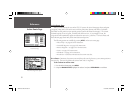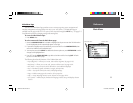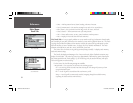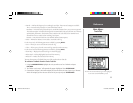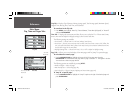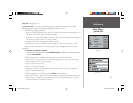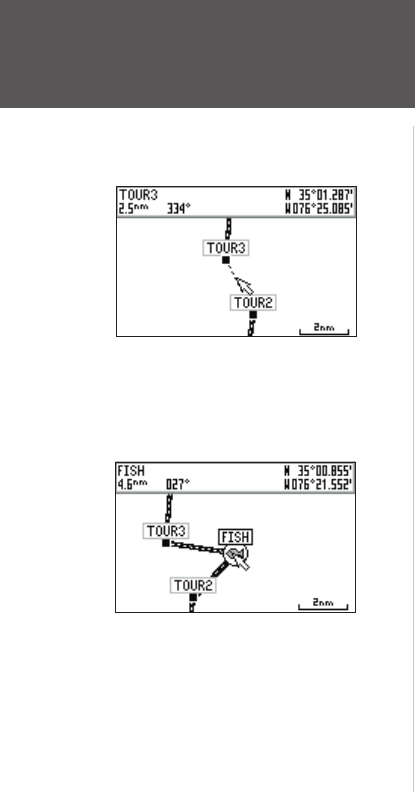
50
Reference
Editing Routes
The GPS 152’s Edit on Map mode also allows you to insert a new route waypoint in any route
leg using the map cursor.
To insert a new point between two existing route waypoints:
1. Use the ARROW KEYPAD to select the leg on which you want to insert the new waypoint
(the route leg will highlight and change to a dotted line when the leg is selected) and press
ENTER/MARK. The letters “INS” will appear below the cursor and the route leg will stretch as
you move the cursor.
2. Use the ARROW KEYPAD to move the cursor to the desired new map position, existing waypoint,
or map item and press ENTER/MARK.
3. If you are not inserting an existing point or map item, press ENTER/MARK to confi rm the new
waypoint.
Insert/Add Waypoint — Allows you to insert a waypoint into the list of route points or add a point(s)
onto the end of the route.
To insert a point into the route or add a point to the end:
1. From either the Route Review or Active Route pages, use the ARROW KEYPAD to highlight the
point you wish to insert the new point before (To add a point to the end, highlight the blank fi eld at
the bottom of the list) and press MENU.
2. Highlight ‘Insert Waypoint’ or ‘Add Waypoint’ and press ENTER/MARK.
3. From either the “By Name” or Nearest” tab lists, highlight the waypoint to be inserted/added and
press ENTER/MARK.
To select a waypoint from the map, press MENU. With ‘Select From Map’ highlighted, press
ENTER/MARK. Use the zoom IN and OUT buttons and the ARROW KEYPAD to highlight a
waypoint on the map and press ENTER/MARK.
Remove Waypoint — Allows you to remove a point (waypoint or map item) from a route. This option
is available from both the Route Review and Active Route pages.
Highlight the route leg on which you wish to
insert a waypoint and press ENTER/MARK.
Drag the route leg to an existing waypoint
(shown), map item, or a blank spot on the
map to create a new route point.
152 Manual Part 2.indd 50 11/27/2002, 2:56:32 PM