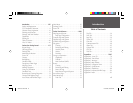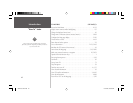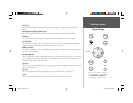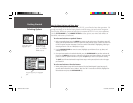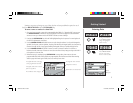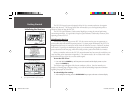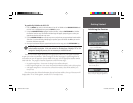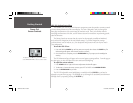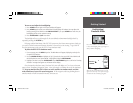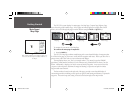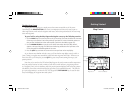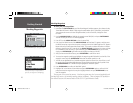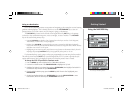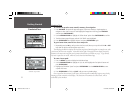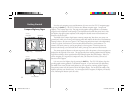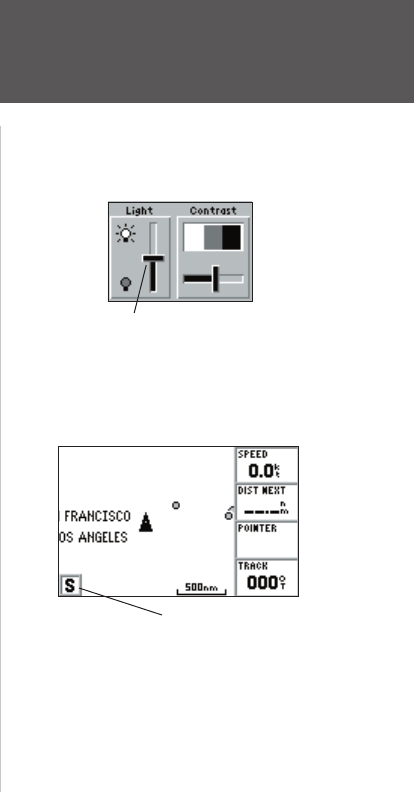
7
Getting Started
Backlighting/
Simulator Mode
To turn on and adjust the backlighting:
1. Press POWER and the Light and Contrast window will appear.
2. Press POWER again and the user-defi ned level of backlighting will activate. You may adjust this
level by pressing UP or DOWN on the ARROW KEYPAD. If you press POWER one more time, the
backlighting will be at the maximum setting.
3. Press ENTER/MARK or QUIT when done.
The backlight will now cycle through off, the user-defi ned, and maximum backlight levels by
repeatedly pressing the POWER key.
Each page and the Main Menu of the GPS 152’s system may also feature menu options, which give
you access to other functions and features that relate to the screen you are viewing. To get a feel for
how the option menus work, put the GPS 152 into simulator mode.
To place the GPS 152 in simulator mode:
1. From any page, press the MENU key twice. The Main Menu will appear, displaying a tab style list
of options and functions.
2. Use the ARROW KEYPAD to highlight the ‘Sys’ (System) tab, then press RIGHT then DOWN until
the fi eld below the word ‘System Mode’ is highlighted and press ENTER/MARK.
3. Highlight ‘Simulator’ and press ENTER/MARK. Press ENTER/MARK again to confi rm the ‘Running
Simulator’ message that appears at the bottom of the display.
Once the simulator has been started, the lower left corner will display an ‘S’ in a box on the main
pages to show “Simulating Navigation” status. Now you’re ready to continue the rest of the simulated
tour. Keep in mind that the GPS 152 does not track satellites in simulator mode, and this
mode should never be used for actual navigation. All the waypoint and route planning done in
simulator mode will still be retained in memory for future use.
Press UP or DOWN on the ARROW KEYPAD
to move the backlighting slider up for brighter or
down for dimmer backlighting.
When the unit is in Simulator mode, an ‘S’ will
appear in the lower left corner of the main pages
to indicate the unit is simulating navigation.
152 Manual Part 1.indd 7 11/27/2002, 2:55:48 PM