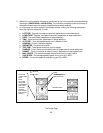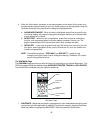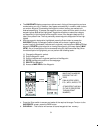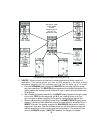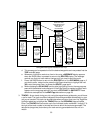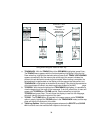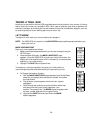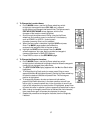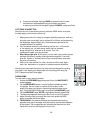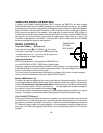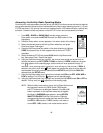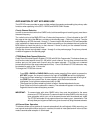5. To Change the Location Name:
a. On the MARK screen, use the Up/Down wheel key switch
to highlight the waypoint name (001, 002, etc.) adjacent
to the symbol just changed; then press Enter. The alphanumeric
EDIT WAYPOINT NAME screen appears with the first
character of the location name highlighted.
c. Scroll through the alphanumeric listing using the Up/Down
wheel key, and create a name (no more than 6 characters),
such as HOME01 or HOTEL1, entering each
character (pressing Enter) as it is selected.
d. When the new name is complete, highlight SAVE and press
Enter. The MARK page appears and shows the
renamed initial waypoint next to the new symbol.
g. Highlight the SAVE field and press Enter; the MARK
screen reappears. Your new starting symbol and waypoint
name are now stored in GMR-GPS memory.
h. Press PAGE to return to the GPS MENU page.
6. To Change the Waypoint Location:
a. On the MARK screen, use the Up/Down wheel key switch
to highlight the Latitude and Longitude indication below the waypoint
name you just changed; then press Enter.
b. The EDIT LOCATION display appears with the North or South letter
highlighted.
c. To change North to South and vice-versa, press Enter; a menu
appears with N or S highlighted (boxed). Use the Up/Down wheel key
to select the desired Latitude and press Enter. The first degree
position is highlighted.
d. To change the degrees, minutes and seconds information,
press the Up/Down wheel key in the down position to scroll from
left-to-right, or press the wheel key in the up position to scroll from
right-to-left, respectively. As each position is highlighted, press Enter
to select the value in question (a menu appears) as explained in step c.
e. After a value is changed, press Enter to address the next character,
then press Enter again to access the character for change.
f. Repeat this procedure to change the Latitude, then the Longitude,
if desired.
37