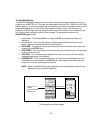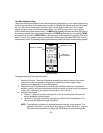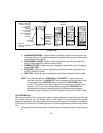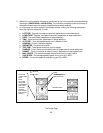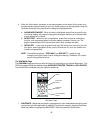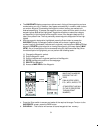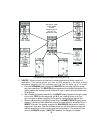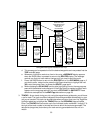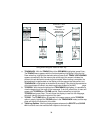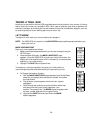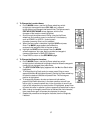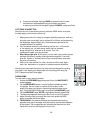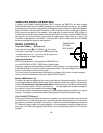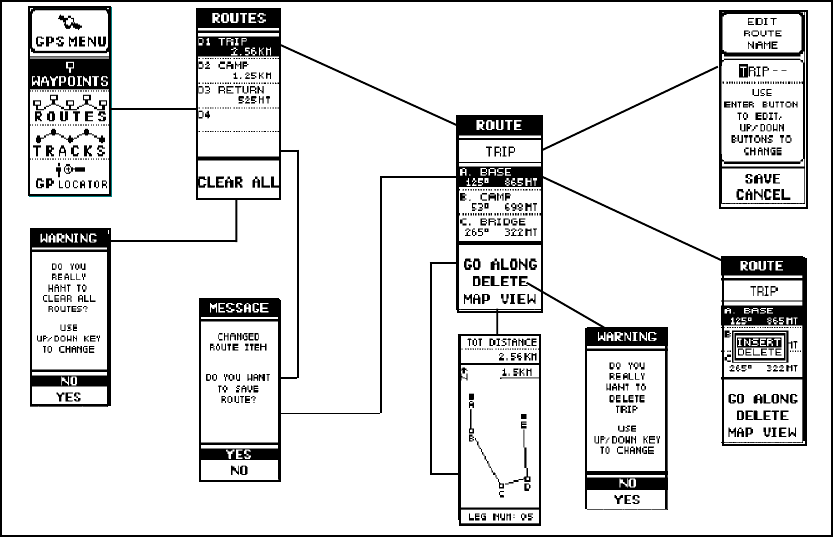
33
Using and Editing the Routes on Your Trip
d. This process can be repeated until all the desired waypoints are incorporated into the
TRIP route (01) page.
e. Whenever a change is made to an item in the route, a MESSAGE display appears
when the PAGE button is pressed to return to the ROUTES display. The message
reminds you that you have made a change and if you want to save the route.
f. Press the PAGE button to return to the ROUTES field of the GPS MENU page or, if
you wish to edit a second route, press the Up/Down wheel key to highlight the next
(02) route; then press Enter to access the ROUTE page again.
g. When choosing the GO ALONG function after highlighting a route, the map page ap-
pears with the selected route displayed. If the Enter button is pressed, another menu
appears on the map page asking if you wish to STOP NAV? or SKIP WPT? These
selections are explained in the
MAP Page
discussion on page 28.
3. TRACKS - As you travel during your trip, using the waypoints as guideposts, you will leave
a trail or track. The track consists of waypoints that were generated automatically by your
unit as you traveled. This track can be used later when you return from your trip. Toggle the
Up/Down wheel key to highlight the TRACKS field on the GPS MENU page and press
Enter. The TRACKS field can contain up to five individual tracks numbered 1 through 5. To
the right of the track number is the date and time at which the track was generated. The
data points (waypoints) that make up the track are only generated when the unit is in
motion.
HIGHLIGHT ITEM;
THEN PRESS ENTER.
PRESS PAGE TO
RETURN TO
ROUTES PAGE